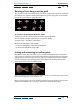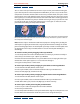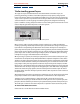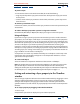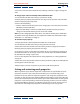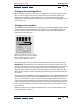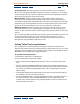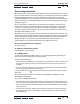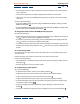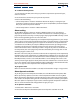User Guide
Using Help | Contents | Index Back 111
Adobe After Effects Help Animating Layers
Using Help | Contents | Index Back 111
Rotating a layer along a motion path
You can make a layer rotate automatically as it moves along a motion path. For example, if
you animate a toy airplane careening through the sky, you can apply auto-orient rotation
to make the plane turn and change direction.
Before applying auto-orient rotation (left) and after (right)
To activate or deactivate Auto-Orient for a layer:
1 Display the Timeline and Composition windows for a composition.
2 In the Timeline window, select the layer you want to modify.
3 Choose Layer > Transform > Auto-Orient.
4 Do one of the following, and click OK:
• To activate Auto-Orient, choose Orient Along Path.
• To deactivate Auto-Orient, choose Off.
Setting and animating an anchor point
After Effects rotates and scales from a layer’s anchor point. By default, the anchor point is
at the center of a layer. You can move the anchor point to change rotation into revolution,
making the layer rotate from one end or the other. For example, if you want to animate a
maraca so it appears to be shaking, you first need to move the anchor point from the
center of the maraca to the end of the handle.
With anchor point in center of layer (left), layer rotates around the center. With anchor point moved
to end of handle (right), layer rotates from one end.
Move an anchor point in the Layer window. As you do so, the selected layer moves in the
Composition window, so you can view its position in relation to other layers.