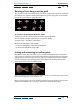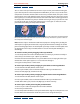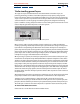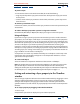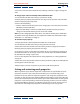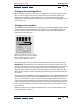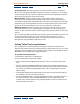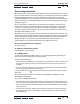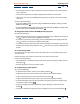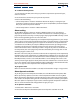User Guide
Using Help | Contents | Index Back 118
Adobe After Effects Help Animating Layers
Using Help | Contents | Index Back 118
Previewing animation
When you preview a composition in After Effects, the more detail and precision you want
to see, the more slowly the composition displays in standard preview and the more RAM is
required for RAM preview. You can control the amount of detail shown in either the
standard or RAM preview by changing the resolution, magnification, and preview quality
of your composition. See “Setting resolution” on page 59 and “Changing the layer image
quality” on page 88.
You can also limit the number of layers previewed by turning off the video switch for
certain layers, or limit the number of frames previewed by adjusting the composition’s
work area. See “Hiding layers in the Composition window” on page 80 or “Setting up a
work area” on page 70. For information on all the previewing shortcuts available, see the
After Effects Quick Reference card.
After Effects also uses caching and dynamic resolution to facilitate quicker previews and
Composition window updates whether you’re using RAM preview, advancing sequentially
or nonsequentially through the frames, or dragging layers in the Composition window.
Wireframe mode is also available to speed up Composition window updates. See
“Previewing 3D” on page 242 for information on using Wireframe mode.
To stop any preview before it is complete:
Press the spacebar.
To display the Time Controls palette:
Choose Window > Time Controls.
To use RAM preview:
1 Activate the Timeline window or display a Layer or Footage window, depending on
which one contains the footage you want to preview.
2 Do one of the following:
• If you are previewing footage in the Timeline, make sure that the video is turned on for
the layers you want to preview, and set the work area to the time span you want to
preview.
• If you are previewing footage in a Layer or Footage window, make sure that the layers
you want to preview have not been trimmed.
3 Click the Audio button ( ) on the Time Controls palette if you want to preview audio
with video.
4 In the Time Controls window menu, choose Show RAM Preview Options or Show
Shift+RAM Preview Options.
5 Set the Preview Options as follows:
• For Frame Rate, either choose a desired frame rate from the list or type a frame rate in
the box. To enter a two-digit frame rate, choose a two-digit frame rate from the list, and
then change each digit individually. Choose Auto to have After Effects use the compo-
sition frame rate.
• For Skip Frames, type the number of interim frames you want to remain unrendered.
For example, if you type “2,” After Effects renders the first frame and then each third
frame following.