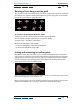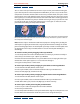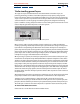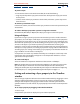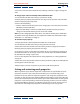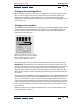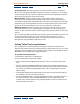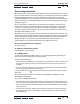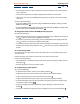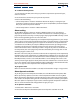User Guide
Using Help | Contents | Index Back 119
Adobe After Effects Help Animating Layers
Using Help | Contents | Index Back 119
• For Resolution, choose an option from the list. Choose Auto to use the current compo-
sition resolution.
• Select From Current Time to render the RAM preview from the current time.
• Select Full Screen to have the RAM preview play back on a black screen at the compo-
sition size.
6 Do one of the following:
• To have the RAM preview play back using the RAM Preview Options settings, click the
RAM Preview button ( ).
• To have the RAM preview play back using the Shift+RAM Preview Options settings, hold
down Shift and click the RAM Preview button ( ).
To change the number of times the RAM preview plays back:
Do one of the following:
• To have the preview play back once, click the Loop button until it displays the loop once
icon ( ), and then click the Play or RAM Preview button.
• To have the preview loop continuously, click the Loop button until it displays the loop
icon ( ), and then click the Play or RAM Preview button.
• To have the preview play back forward and then backward continuously, click the Loop
button until it displays the palindrome icon ( ), and then click the Play or RAM Preview
button.
To use standard preview:
1 In the Timeline window, make sure that the video switch is selected for the layers you
want to preview.
2 Move the work-area markers to set the time span you want to preview.
3 Do one of the following:
• Choose Window > Show Time Controls, and then in the Time Controls palette, click the
Play button ( ).
• Press the spacebar to start; press again to stop.
To use the manual preview options:
Do any of the following:
• To go forward one frame, click the Frame Advance button ( ).
• To go forward ten frames, press Shift as you click the Frame Advance button.
• To go backward one frame, click the Frame Reverse button ( ).
• To go backward ten frames, press Shift as you click the Frame Reverse button.
• To preview with finer precision, drag anywhere along the jog control or drag the time
indicator or shuttle control ( ).
• To go to the beginning of the composition, layer, or footage, click the First Frame
button ( ).
• To go to the end of the composition, layer, or footage, click the Last Frame button ( ).