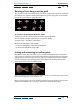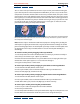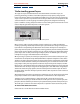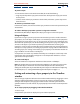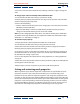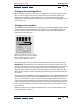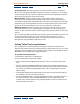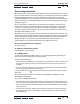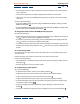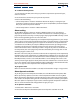User Guide
Using Help | Contents | Index Back 120
Adobe After Effects Help Animating Layers
Using Help | Contents | Index Back 120
To use the wireframe preview:
1 In the Timeline window, select the layers you want to preview. To preview all layers,
make no selection.
2 Set the work area to the time span you want to preview.
3 Do one of the following:
• Choose Composition > Preview > Wireframe Preview. To display a rectangular layer
boundary instead of an alpha channel outline, press Ctrl (Windows) or Command (Mac
OS) as you choose the preview method.
• Choose Composition > Preview > Motion with Trails.
About caching
As After Effects displays a frame or compiles a RAM preview, it places each of those
displayed or compiled frames into a cache. Once the frames are cached, they display or
play back quicker because they are now playing or displaying from RAM. Currently cached
frames are designated by green bars in the time ruler.
When you advance either sequentially or nonsequentially through frames in your compo-
sition, or play back using the Standard Preview option, each of the frames is compiled and
placed into the cache, and the green bars appear in the Timeline at the point where the
cached frame occurs. When you compile a RAM preview, the frames you designate to be
included in the preview are compiled, and the green bars appear in the time ruler to
indicate which frames were cached. If you make a change to any of the cached frames in
the composition, the cache purges only the frames affected by that change. You can also
manually purge the entire cache.
Once the cache is full, and you continue to advance either sequentially or nonsequentially
through frames in your composition, any additional frame added to the cache replaces the
earliest cached frame in order to make room for the new frame. When you compile frames
for RAM previews, once the cache is full, After Effects ceases adding frames to the cache
and the preview begins playback of only the frames that could fit in the cache. The size of
the cache is limited to the amount of RAM available to After Effects. The number of frames
that can occupy the cache depends on the composition settings.
To purge the cache:
Make sure that the Timeline window is selected, and choose Edit > Purge > Image Caches.
About dynamic resolution
As you drag layers in the Composition window, or use the Manual Preview option, After
Effects dynamically updates each frame in the Composition window. If necessary, After
Effects dynamically degrades the resolution of the layer. This reduces the amount of data
that needs to be compiled during the edit and thereby facilitates a smooth, quick update.
Once the update is complete, the layer returns to the designated composition resolution.
You can set the maximum level of degradation to apply to a layer.
To set dynamic resolution:
1 Choose Edit > Preferences > Previews.
2 Select the Use Dynamic Resolution option to turn dynamic resolution on or off.