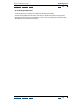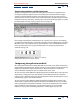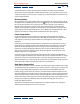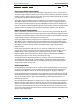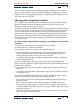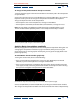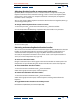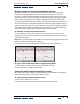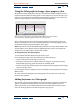User Guide
Using Help | Contents | Index Back 125
Adobe After Effects Help Fine-tuning Animation
Using Help | Contents | Index Back 125
Continuous Bezier interpolation
Like Auto Bezier interpolation, Continuous Bezier interpolation creates a smooth rate of
change through a keyframe. However, you set the positions of Continuous Bezier direction
handles manually. Adjustments you make change the shape of the Value graph or motion
path segments on either side of the keyframe.
If you apply Continuous Bezier spatial interpolation to all keyframes of a motion path,
After Effects adjusts the motion path at each keyframe to create a smooth transition at
each keyframe. As with temporal properties, After Effects maintains these smooth transi-
tions as you move a Continuous Bezier keyframe on the motion path. The speed of motion
along the path is controlled by the temporal interpolation applied at each keyframe.
Bezier temporal interpolation
Bezier interpolation provides the most precise control because you manually adjust the
shape of the Value graph or motion path segments on either side of the keyframe. Unlike
Auto Bezier or Continuous Bezier, the two direction handles on a Bezier keyframe operate
independently in both the Value graph and motion path.
If you apply Bezier temporal interpolation to all keyframes of a layer property, by default
After Effects creates a smooth transition between keyframes. The initial position of the
direction handles is calculated using the same method used in Auto Bezier interpolation.
After Effects maintains existing direction handle positions as you change a Bezier
keyframe value.
Unlike other interpolation methods, you can create any combination of curves and
straight lines along the motion path. Because the two Bezier direction handles operate
independently, a curving motion path can suddenly turn into a corner at a Bezier
keyframe. Bezier spatial interpolation is ideal for drawing a motion path that follows a
complex shape, such as a map route or the outline of a logo.
Existing direction handle positions persist as you move a motion-path keyframe. The
speed of motion along the path is controlled by the temporal interpolation applied at
each keyframe. For more information on controlling the speed, see“Controlling speed
along a motion path” on page 132.
Hold interpolation
Hold interpolation is available only as a temporal interpolation method. Use it to change
the value of a layer property over time, but without a gradual transition. This method is
useful for strobe effects, or when you want layers to appear or disappear suddenly.
If you apply Hold temporal interpolation to all keyframes of a layer property, the value of
the first keyframe holds steady until the next keyframe, when the values change immedi-
ately. In the Value graph, the graph segment following a Hold keyframe appears as a
horizontal straight line.
Even though Hold interpolation is available only as a temporal interpolation method, the
keyframes on the motion path are visible, but they are not connected by layer-position
dots. For example, if you animate a layer’s Position property using Hold interpolation, the
layer holds at the position value of the previous keyframe until the current-time marker
reaches the next keyframe, at which point the layer disappears from the old position and
appears at the new position.