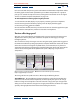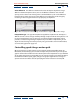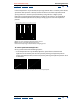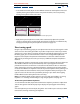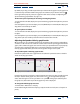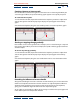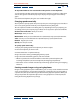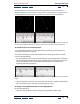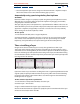User Guide
Using Help | Contents | Index Back 135
Adobe After Effects Help Fine-tuning Animation
Using Help | Contents | Index Back 135
By default, if you drag a handle beyond the top or bottom of the graph area, the graph line
is automatically resized to fit within the graph area. However, if you deselect the icon ( )
to the right of the property values, the graph line will not be resized; see “Adjusting the
Speed or Velocity graph border” on page 135.
To fine-tune speed separately for incoming and outgoing frames:
1 In the Timeline window, display the Speed or Velocity graph for the keyframe you want
to adjust.
2 At the keyframe you want to adjust, press Ctrl (Windows) or Command (Mac OS) as you
drag either ease handle up or down.
To rejoin split ease handles:
1 In the Timeline window, display the Speed or Velocity graph for the keyframe you want
to adjust.
2 At the keyframe you want to adjust, press Ctrl (Windows) or Command (Mac OS) as you
drag either split ease handle up or down until it meets the other handle.
Adjusting the Speed or Velocity graph border
When you drag an ease handle beyond the top or bottom of the graph area, After Effects
calculates a new minimum or maximum value based on how far you dragged outside the
graph, and it redraws the graph so that all the values you specified for that layer property
are visible in the graph by default. You can manually adjust the size of the Speed or
Velocity graph border when you want to make greater changes to the speed.
To adjust the Speed or Velocity graph border:
Position the pointer tool on the graph border and, when the pointer becomes a double-
arrow cursor, drag up or down.
Speed graph border at default location (left) and expanded for precision editing (right)
If you do not want the graph to be resized automatically when you drag a handle beyond
the top or bottom of the graph area, deselect the icon ( ) to the right of the property
values. Deselecting this icon lets you zoom in on a portion of the graph resized beyond
the graph area, but note that part of the graph may not be displayed.
To change the default graph area size:
1 Choose Edit > Preferences > Display.
2 For Default Height of Timeline Graphs, specify the number of cells (one cell equals 14
pixels).