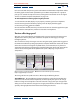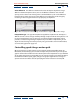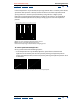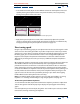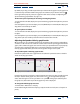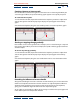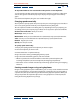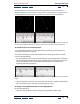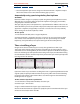User Guide
Using Help | Contents | Index Back 140
Adobe After Effects Help Fine-tuning Animation
Using Help | Contents | Index Back 140
• Layer In-point holds the layer’s current starting time, and time-stretches the layer by
moving the Out point.
• Current Frame holds the layer at the position of the current-time marker (also the frame
displayed in the Composition window), and time-stretches the layer by moving the In
and Out points.
• Layer Out-point holds the layer’s current ending time and time-stretches the layer by
moving the In point.
To time-stretch a layer to a specific time:
1 In the Timeline window, move the current-time marker to the frame where you want
the layer to begin or end.
2 Display the In and Out panels in the Timeline window by choosing Panels > In and
Panels > Out from the palette menu.
3 Do one of the following:
• To stretch the In point to the current time, press Ctrl (Windows) or Command (Mac OS)
as you click the In time for the layer in the In panel.
• To stretch the Out point to the current time, press Ctrl (Windows) or Command (Mac
OS) as you click the Out time for the layer in the Out panel.
Keeping keyframes intact when time-stretching a layer
When you time-stretch a layer, the positions of its keyframes stretch with it by default. You
can circumvent this behavior by cutting and pasting keyframes.
To time-stretch a layer but not its keyframes:
1 Make a note of the time at which the first keyframe appears.
2 In the layer outline, click the name of one or more layer properties containing the
keyframes you want to keep at the same times.
3 Choose Edit > Cut.
4 Move or stretch the layer to its new In and Out points.
5 Move the current-time marker to the time at which the first keyframe appeared before
you cut the keyframes.
6 Choose Edit > Paste.