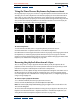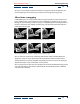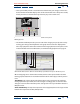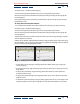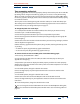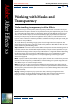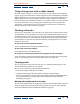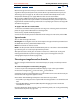User Guide
Using Help | Contents | Index Back 146
Adobe After Effects Help Fine-tuning Animation
Using Help | Contents | Index Back 146
keyframe and choose Animation > Toggle Hold Keyframe, and then add another
keyframe where you want the motion to start again.
A. No change B. Fast motion C. Freeze frame D. Backward motion
To remap time in a Layer window:
1 Open the Layer window for the layer you want to remap.
2 Choose Layer > Enable Time Remapping. A second time ruler appears in the Layer
window above the default time ruler and the navigator bar.
3 On the lower time ruler, move the current-time marker to the first frame where you
want the change to occur.
4 On the upper time ruler, the remap-time marker indicates the frame currently mapped
to the time indicated on the lower time ruler. To display a different frame at the time
indicated on the lower time ruler, move the remap-time marker accordingly.
5 Move the current-time marker on the lower time ruler to the last frame where you want
change to occur.
6 Move the remap-time marker on the upper time ruler to the frame you want to display
at the time indicated on the lower time ruler:
• To move the preceding portion of the layer forward, set the remap-time marker to a
later time than the current-time marker.
• To move the preceding portion of the layer backward, set the remap-time marker to an
earlier time than the current-time marker.
• To freeze a frame, set the remap-time marker to the frame you want frozen. Then, move
the current-time marker (lower ruler) to the last point in time where the frame will
appear frozen and move the remap-time marker again to the frame you want frozen.
CDBA