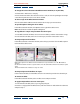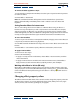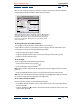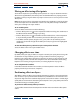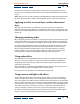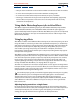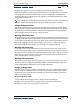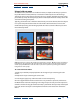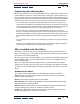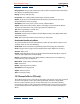User Guide
Using Help | Contents | Index Back 171
Adobe After Effects Help Applying Effects
Using Help | Contents | Index Back 171
To change the color of hot text in the Effect Controls window (or any window):
1 Choose Edit > Preferences > Display.
2 Click the Hot Text Color color swatch to select a color, or click the eyedropper to sample
a color from anywhere on the screen. Then click OK.
To select a layer in the Effect Controls window:
Click the tab below the Effect Controls title bar for the layer you want to select.
To open the Options dialog box for an effect:
In the Effect Controls window, click Options to the right of the effect name.
Note: Not all effects include an Options dialog box.
To copy effects in a layer and paste them into other layers:
1 In the Effect Controls window, select one or more effects, and then choose Edit > Copy.
2 In the Timeline window, select one or more layers, and then choose Edit > Paste.
To temporarily turn off an effect:
In the Effect Controls or Timeline window, select the layer, and then click the Effect option
to the left of the effect name.
A. The Effect option in the Effect Controls window turns a specific effect on or off. B. The Effect
option in
the Timeline window also turns a specific effect on or off. C. The Effect switch in the Switches panel
of the
Timeline window turns all effects in a layer on or off.
To temporarily turn off all effects in a layer:
In the Timeline window, click the Effect switch in the Switches panel for the desired layer.
To remove an effect:
In the Effect Controls window, select an effect name and press Delete.
To apply multiple effects to one or more layers:
1 In the Timeline window, select a layer or group of layers.
2 Choose a category from the Effect menu, and then choose an effect from the submenu.
3 Repeat step 2.
A
C
B