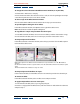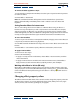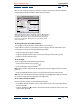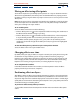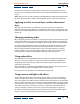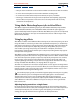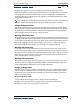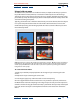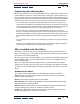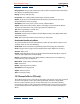User Guide
Using Help | Contents | Index Back 173
Adobe After Effects Help Applying Effects
Using Help | Contents | Index Back 173
You can also change the property values for an effect in the Timeline window, although
using the Effect Controls window is often quicker and easier.
A. Click to expand or collapse an effect’s controls. B. Drag left to
decrease or right to increase a value. C. Click to set or remove
keyframes. D. Click to return to the default values. E. Drag or
type to set a new value. F. Drag the line in the angle control
to set a new value.
To change the value of an effect property:
1 In the Effect Controls window, click the effect name to select it.
2 If the effect’s controls are not visible, click the triangle to the left of the effect name.
3 Change the value using one of the following methods:
• Drag the slider left or right, if available.
• Drag the highlighted value or type a new value directly over the existing value.
• Click Reset to select default values.
To set an angle:
Set the angle using one of the following methods:
• Click a point inside the angle control ( ).
• Click and drag the angle control line.
Note: Once you have clicked inside the angle control, you can drag outside of it for more
precision.
• Drag the highlighted value or type a new value directly over the existing value.
Note: You can set an angle of more than 360 degrees by dragging the angle line around
the circle more than once or by typing a new angle value.
To set a color value for an effect:
Set the color value using one of the following methods:
• In the Effect Controls window, click the color swatch, select a color in the Color dialog
box, and click OK.
• Click the eyedropper ( ), position it on the desired color anywhere on the screen, and
click to select the color.
A
D
E
F
B
C