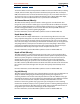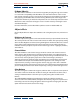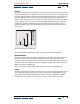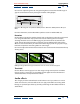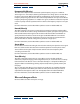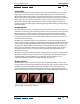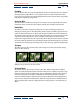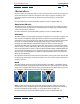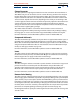User Guide
Using Help | Contents | Index Back 187
Adobe After Effects Help Applying Effects
Using Help | Contents | Index Back 187
Channel Blur
This effect blurs a layer’s red, green, blue, or alpha channels individually. You can specify
that the blur is horizontal, vertical, or both. At Best quality, the blur is smooth. Use this
effect for glow effects or if you want a blur that does not become transparent near the
edges of the layer. The Edge Behavior option describes how to treat the edges of a blurred
image. If you deselect it, pixels outside of the image are transparent, which makes the
edges of the blurred image semitransparent. Select the Repeat Edge Pixels option to
repeat the pixels around the edges, preventing the edges from darkening and becoming
more transparent.
Compound Blur
This effect blurs pixels in the selected layer based on the luminance values of a blur layer,
also known as a blurring map. The blur layer, which can be any layer that contains pixels of
different luminance values, is essentially overlaid on top of the selected layer and the
pixels of both layers are matched, one to one. Where the blur layer is black, no blurring
occurs in the same location in the selected layer. The blur layer is used only as a map; it is
not visible in the composition.
The Blur Layer specifies the layer in the composition to use as the blurring map. Bright
values in the blur layer correspond to more blurring of the affected layer, while dark values
correspond to less blurring. Maximum Blur specifies the maximum amount, in pixels, that
any part of the affected layer can be blurred. The Stretch Map to Fit option stretches the
blur layer to the dimensions of the layer to which it is applied; otherwise, it is centered.
Invert Blur inverts the values, so areas that were previously more blurred will be less
blurred, and vice versa.
This effect is useful for simulating smudges and fingerprints, or changes in visibility due to
atmospheric conditions such as smoke or heat, especially with animated blurring layers.
Compound Blur is especially effective in combination with other effects, such as
Displacement Map (see “Displacement Map (PB only)” on page 193).
Directional Blur
This effect gives a layer the illusion of motion. At Draft quality, the effect is a blur of the
image in which each pixel is the unweighted average of its adjacent pixels. At Best quality,
the effect uses Gaussian weighting, producing a smoother, more graduated blur. The
Direction option specifies the direction of the blur. The blur is applied equally around a
pixel’s center; therefore, a setting of 180 degrees and a setting of 0 degrees look the same.
A. Original B. Directional Blur C. Radial Blur
AB
C