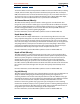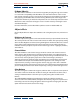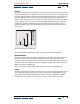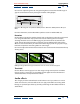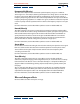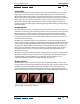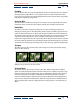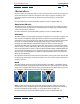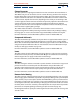User Guide
Using Help | Contents | Index Back 190
Adobe After Effects Help Applying Effects
Using Help | Contents | Index Back 190
Cineon Converter
This effect provides a high degree of control over color conversions of Cineon frames. In
After Effects 5.0, you can convert the color in a Cineon file using controls in the Interpret
Footage dialog box or using the Cineon Converter effect. To use the Cineon Converter,
import a Cineon file and leave it in its default state; After Effects will either condense the
colors to 8 bit or expand them to 16 bit, depending on the mode you are working in. You
can then apply the Cineon Converter to the file and precisely adjust the colors while inter-
actively viewing the results in the Composition window. Set keyframes to adjust for
changes in tone over time and use keyframe interpolation and ease handles to precisely
match the most irregular lighting changes.
The 10 bits of data available in each Cineon channel make it easier to enhance an
important range of tones while preserving overall tonal balance. By carefully specifying
the range, you can create a version of the image that faithfully resembles the original.
For more information, see the After Effects product section on Adobe’s Web site.
Compound Arithmetic
This effect mathematically combines the layer to which it is applied with another layer. It is
intended only to provide compatibility with projects created in earlier versions of After
Effects that use the Compound Arithmetic effect. Using layer modes is more effective than
using the Compound Arithmetic effect in most situations. For more information on layer
modes, see “Using layer modes” on page 166.
For more information, see the After Effects product section on Adobe’s Web site.
Invert
This effect inverts the color information of an image. Choose a color space to invert from
the Channel menu. If you want, select Blend with Original to combine the inverted image
with the original. You can apply a fade to the inverted image.
For more information, see the After Effects product section on Adobe’s Web site.
Minimax
This effect enlarges or reduces a matte for a specific channel or all channels. It assigns each
pixel the minimum or maximum pixel value found within the specified radius. For
example, a white solid layer with a square mask shrinks one pixel on each side using
Minimum and a radius of one. The layer’s quality setting does not affect Minimax.
For more information, see the After Effects product section on Adobe’s Web site.
Remove Color Matting
This effect removes color fringes from layers that are premultiplied with a color. It is useful
when merging alpha and fill from separate files. If you import footage with a premultiplied
alpha channel, or if you create alpha channels with After Effects, you may need to remove
halos from an image. Halos are caused by a large contrast between the image’s color and
the background, or matte, color. Removing or changing the color of the matte can remove
the halos. (Halos can also be caused by a misinterpretation of an alpha channel’s premulti-
plied color. See “Importing footage containing an alpha channel” on page 30.)
Use Background Color to specify the new background color when you want to change the
color of a matte.