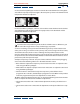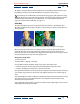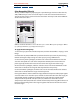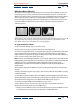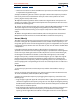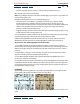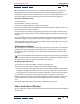User Guide
Using Help | Contents | Index Back 206
Adobe After Effects Help Applying Effects
Using Help | Contents | Index Back 206
softness levels by adjusting White Softness (lighter areas) and Black Softness (darker
areas).
• Drag the entire bar left or right to position it under the histogram.
A. Black point B. Black softness C. White softness D. White point E. Histogram
Inner Outer (PB only)
This key isolates a foreground object from its background. Even objects with wispy,
intricate, or undefinable edges can be clipped from their backgrounds with minimal work.
To use the Inner Outer key, create a mask to define the inside and outside edge of the
object you want to isolate. The mask can be fairly rough—it does not need to fit exactly
around the edges of the object.
In addition to masking a soft-edged object from its background, Inner Outer Key modifies
the colors around the border to remove contaminating background colors. This color
decontamination process determines the background's contribution to the color in each
border pixel, and removes that contribution—thus removing the halo that can appear if a
soft-edged object is matted against a new background.
To apply the Inner 0uter key:
1 Select the border of the object that you want to extract by doing one of the following:
• Draw a single closed path near the object's border; then select the path from the
Foreground menu and leave the Background menu set to None. Adjust the Single Mask
Highlight Radius to control the size of the border around this path. (This method works
well only on objects with simple edges.)
• Draw two closed paths: an inner path just inside the object, and outer path just outside
the object. Make sure that any fuzzy or uncertain areas of the object lie within these
two paths. Select the inner path from the Foreground menu and the outer path from
the Background menu.
Note: Make sure that the mask mode for all paths is set to None.
2 If you want, move the masks around to find the location that provides the best results.
3 To extract more than one object, or to create a hole in an object, draw additional paths
and then select them from the Additional Foreground and Additional Background menus.
For example to key out a woman’s hair blowing in the wind against a blue sky, draw the
inner path inside her head, draw the outer path around the outside edge of her hair, and
then draw an additional path around the gap in her hair where you can see sky. Select the
additional path from the Additional Foreground menu to extract the gap and remove the
background image.
A
B
C
D
E