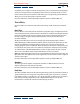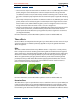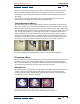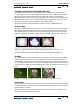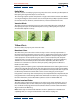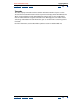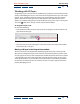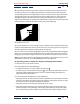User Guide
Using Help | Contents | Index Back 225
Adobe After Effects Help Applying Effects
Using Help | Contents | Index Back 225
Card Wipe (available from the Adobe Web site)
This effect simulates the effect a group of people in a stadium with cards, holding the
cards that make a picture, and then flipping them over to reveal a different picture. Card
Wipe gives you full control over the number of rows and columns of cards, the flip
direction, and the transition direction, including the ability to use a gradient to determine
flip order. Use the effects controls to adjust randomness and jitter. You can vary the rows
and columns to create venetian blind and chinese lantern effects.
For more information, see the After Effects product section on Adobe’s Web site.
Gradient Wipe
This effect creates transitions based on the luminance values of a second layer, called the
gradient layer. The luminance of a pixel in the gradient determines the time at which the
corresponding pixel in the first layer will become transparent. Dark areas of the gradient
layer represent those areas which will become transparent first, followed by lighter areas.
A. Grayscale gradient image B. Gradient Wipe near beginning C. Gradient Wipe near end
For more information, see the After Effects product section on Adobe’s Web site.
Iris Wipe
This effect creates a radial transition that reveals an underlying layer. Specify the number
of points used to create the iris using a range of 6 to 32 points, and specify whether an
inner Radius is used. When Use Inner Radius is selected, you can specify values for both the
Inner and Outer Radius; the iris is not visible when Outer Radius, Inner Radius, or both are
set to 0. The iris is roundest when both Outer Radius and Inner Radius are set to the same
value.
Iris Wipe creates a transition from one layer to another using an iris with seven points.
Linear Wipe
This effect performs a simple linear wipe of a layer in a specified direction. At Draft quality,
the edge of the wipe is not anti-aliased; at Best quality, the edge of the wipe is anti-aliased
and the feather is smooth.
The Wipe Angle option specifies the direction that the wipe travels. For example, at 90
degrees the wipe travels from left to right.
AB
C