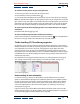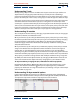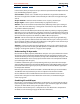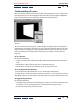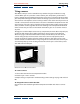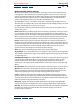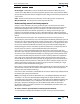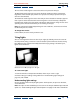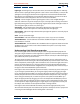User Guide
Using Help | Contents | Index Back 235
Adobe After Effects Help 3D Compositing
Using Help | Contents | Index Back 235
Using cameras
After Effects 3D layers can be viewed from any number of angles and distances using
cameras. When you set a particular camera view for your composition, you look at the
layers as though you were looking through that camera. You can choose between viewing
your composition through the Active Camera or through a particular named camera. The
Active Camera is the topmost camera in the layer order at the current time. If you have not
created a camera, then the Active Camera is the same as the default composition view. The
Active Camera is the only camera view that will be rendered. This includes nested compo-
sitions, and final renders, regardless of the view showing in the Composition window. All
other cameras that you create are included in the View list; you can access their views at
any time.
Though you can add multiple cameras to any composition, the views affect only 3D layers,
or 2D layers with Comp Camera effects applied (see “Using cameras and lights with
effects” on page 175 for more information on Comp Camera effects). You can animate
cameras along the X, Y, and Z axes. Each camera has its own set of properties, which
include varying focal lengths, apertures, and focus distances. This allows you to create
custom cameras in order to simulate a large range of real cameras. Because camera layers
are inherently 3D, they cannot be designated as 2D. Camera layers can be both a parent
and child to 2D and 3D layers.
A. Point of interest B. Frame C. Camera
To create a camera:
1 Select either the Timeline or Composition window.
2 Choose Layer > New > Camera.
3 Adjust settings as explained in “Understanding camera settings” on page 236 and click
OK.
To change the camera used in the view:
Click the menu at the bottom right of the Composition window and choose a camera
view.
B
A
C