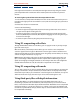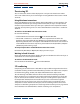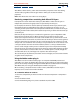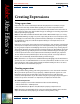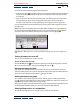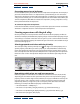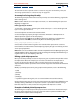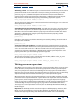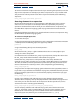User Guide
Using Help | Contents | Index Back 241
Adobe After Effects Help 3D Compositing
Using Help | Contents | Index Back 241
If the light auto-orientation is turned off, then the light rotates freely along the motion
path independent of the orientation of the motion path or the location of a point of
interest.
To move a light or point of interest in the Composition window:
1 In the Timeline or Composition window, move the current-time marker to the point in
time where the light you want to transform is active, and select the light layer you want to
transform.
2 Choose the selection or rotation tool.
3 Do one of the following:
• To move the light and, if applicable, the point of interest, position the cursor over the
axis you want to adjust and drag the axes.
• To move the light along a particular axis without moving the point of interest, hold
down Ctrl (Windows) or Command (Mac OS) while dragging the axis along which you
want to move the light.
• To move the point of interest, drag the point of interest icon ( ).
Using 3D compositing with effects
Though all After Effects effects are 2D effects, you can apply them to any 3D layer except
light and camera layers.
With some effects, called Comp Camera effects, you can use the active composition
camera or lights to view or light an effect from various angles in order to simulate more
sophisticated 3D effects. For more information on using Comp Camera effects, see “Using
cameras and lights with effects” on page 175.
Note: Because After Effects effects are 2D, effects that appear to cause protrusions in a
layer, such as Bulge or Wave Warp, do not have Z space values and do not give you the
option of viewing layers through a camera. So, when a layer with those effects applied is
rotated and viewed from the side, the effect does not protrude into 3D space.
Using 3D compositing with masks
You can draw a mask on any 3D layer in After Effects. The mask coordinates correspond to
the layer coordinates in 2D space. However, the mask itself has no 3D properties except
those of the layer itself, so you cannot draw a mask along the Z axis. However, once you’ve
drawn the mask on the layer, the entire layer can be animated along the Z axis.
Using third-party files with depth information
Though After Effects can import third-party files with depth information such as
ElectricImage (.eiz) files and .rla file formats, and interpret the z-space channel in those
files, it cannot animate individual objects within those files. After Effects treats composited
third-party 3D files as a single layer. That layer, as a whole, can be given 3D attributes and
treated like any After Effects 3D layer, but the objects contained within that 3D file cannot
be manipulated individually.