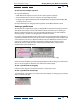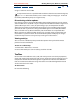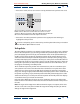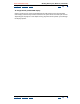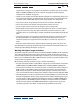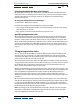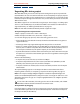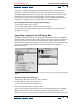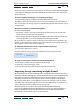User Guide
Using Help | Contents | Index Back 26
Adobe After Effects Help Preparing and Importing Footage
Using Help | Contents | Index Back 26
largest size the image has in the project. The maximum resolution you can use in After
Effects is 30,000 x 30,000 pixels. For D1 or DV, see “Using square-pixel footage for
output to D1 or DV NTSC” on page 48.
• Specify an even-numbered resolution for files imported into compositions that also use
even-numbered resolution, and odd numbers for compositions using odd-numbered
resolution. See the Adobe Web site for technical papers with more information.
• Crop the parts of the image that you do not want to be visible in After Effects.
• Correct the contrast and color balance for broadcast video, if necessary.
• Create an alpha channel if you want to designate areas as transparent.
• If final output will be broadcast video, avoid using thin lines (such as 1-pixel lines) for
images or text because they may appear to flicker. If you must use thin lines, add a
slight blur so the line or text displays on both video fields instead of flickering between
them.
• Save the file using the correct naming convention. For example, if you plan to import
the file to After Effects on a Windows system, save the file using a three-character
extension. If you plan to import the file to a Mac OS, use a name of 31 characters or
fewer.
• Make sure that the file format is supported on the operating system you plan to use.
For information on preparing and importing interlaced motion video to After Effects, see
“Preparing motion footage for import” on page 39.
Working with higher image resolutions
After Effects supports a maximum image resolution of 30,000 x 30,000 pixels for importing
and rendering files. Resolution refers to the dimensions (width and height) of an image
measured in pixels. When you work with higher resolutions, you can use a wider variety of
formats, such as IMAX frames (4096 x 3002 pixels), full-aperture/silent frames (4096 x 3112
pixels), and other large-format media.
When working with high-resolution images, consider the following:
• All input and output modules in After Effects support increased resolutions except PICT
(4,000 x 4,000 pixels), BMP (16,000 x 30,000 pixels), and PXR (30,000 x 16,000 pixels).
• The maximum resolution you can import or export is limited by the amount of physical
RAM available to After Effects. When working with large frame sizes, minimize the
RAM used by the system or other software running on your computer, but be sure to
leave at least 4 MB unused to handle system software requirements for additional RAM.
• The following formula helps you determine the amount of RAM you need based on the
footage: Image Width in Pixels x Image Height in Pixels x 4 Bytes of Memory for 32 bits-
per-pixel (bpp) or 8 Bytes of Memory for 64 bpp. For example, a 30,000-x-30,000-pixel
image requires 3.5 GB of RAM to import and display each frame. However, a 30,000-x-
486-pixel image requires only 60 MB of RAM. Memory requirements for 16 bits-per-
channel (bpc) project color depth are approximately double those for 8 bpc.