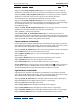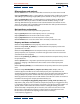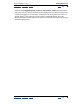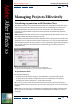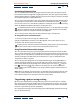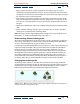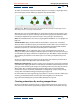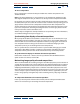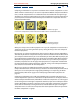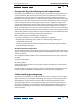User Guide
Using Help | Contents | Index Back 268
Adobe After Effects Help Managing Projects Effectively
Using Help | Contents | Index Back 268
To nest a composition:
Drag a composition icon from the Project window into another composition in the
Timeline window.
Note: If the target composition is currently active in the Composition window, you can
also drag the composition icon you want to nest directly into the Composition window.
For example, you could use nesting to make a head both rotate and revolve (moving like
the Earth, which spins on its own axis and also travels around the sun). By nesting, you can
apply rotation to the head in one composition and then move that composition into
another composition containing the background. The head composition becomes a new
layer in the composition containing the background. You can then apply rotation to this
new layer to make it revolve around the circle.
Another way to configure this example would be to use parenting. For more information,
see “Understanding parent layers” on page 113.
Synchronizing time displays of nested compositions
When you open windows associated with a composition, such as the Timeline, the Layer,
and the Effect Controls windows, changing the current time in one window updates the
other windows associated with that composition. However, changing the current time in
one composition does not change the current time in windows belonging to other
compositions, unless you are working with nested compositions.
You can synchronize the current-time markers in open windows belonging to a nested
composition. After Effects provides a preference that updates all windows of nested
compositions when you move the current-time marker in any nested composition.
To synchronize time displays in windows of nested compositions:
Choose Edit > Preferences > General, click the Synchronize Time of All Related Items
option to add a checkmark, and click OK.
Maintaining image quality of nested compositions
There are two methods of calculating changes to transform properties (such as rotation or
scaling) during rendering of a nested composition. The default method applies transform
properties and rasterizes at every level of nested compositions. The alternative method,
collapsing transformations, postpones the calculation of transform properties and raster-
ization of nested compositions until the rendering process reaches a layer you select. (You
cannot collapse a layer’s transform properties if a mask or effect is applied to it.) You can
increase image quality and significantly reduce rendering time by collapsing transforma-
tions.
To collapse transformations of a nested composition:
In the Layer Feature panel of the Timeline window, click the Collapse Transformations
switch icon next to the layer containing the nested composition.