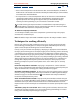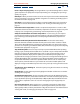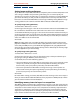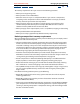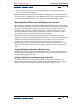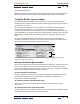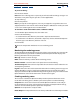User Guide
Using Help | Contents | Index Back 273
Adobe After Effects Help Managing Projects Effectively
Using Help | Contents | Index Back 273
Lower a layer’s display quality Selecting Draft for a layer while working with it is often a
good compromise in quality that will speed previewing. See “Changing the layer image
quality” on page 88.
Hide layers When you don’t need to see one or more layers in the Timeline window, hide
them or mark them as shy, which simplifies navigation. See “Showing and hiding layers in
the Timeline window” on page 80.
Lock layers To avoid wasting time undoing accidental modifications, lock a layer when
you want to see it but do not want to modify it. See “Locking and unlocking a layer” on
page 81.
Prerender nested compositions Render a completed composition as a movie so that
After Effects doesn’t use the time and memory required to calculate its changes every time
it displays. See “Saving time by prerendering nested compositions” on page 270.
Collapse transformations of nested compositions In some cases, you can improve
preview speed, rendering speed, and image quality by collapsing transformations of a
layer containing nested compositions. See “Collapsing transformation properties” on
page 87.
Deselect Continuously Rasterize for Illustrator files Deselect the Continuously
Rasterize switch for an Adobe Illustrator file until you need to view or render it in detail.
This prevents After Effects from rasterizing the entire file after each change, thus saving
you time. See “Importing an Adobe Illustrator, PDF, or EPS file” on page 35, and “Collapsing
transformation properties” on page 87.
Stop window updates Press the Caps Lock key to prevent After Effects from updating
Footage, Layer, or Composition windows. This is useful for a Layer or Composition window
that takes a long time to update. When Caps Lock is active, all open Footage, Layer, or
Composition windows display the last update you made before pressing Caps Lock,
regardless of the changes you make. As soon as you make a change that would appear in a
window, After Effects adds a red outline to any affected windows, and the windows are
not updated. After Effects continues to update window controls such as motion paths,
anchor points, and mask outlines as you move them. To resume window updates and
display all changes made while Caps Lock was active, press Caps Lock again to deactivate
it.
Solo the layer you’re working on Isolate the layer by using the Solo switch. See “Soloing
a layer” on page 81.
Use Draft 3D Use this option to prevent highlight and shadow calculations. See “Under-
standing 3D” on page 228.
Use Wireframe Interactions Use this previewing option to turn off updating, for faster
interaction. To specify this, choose Edit > Preferences > Preview and use the pop-up menu
to specify whether pressing the Alt (Windows) or Option (Mac OS) turns Wireframe Inter-
actions off or is required to turn it on. See also “Changing the layer image quality” on
page 88.
Use rectangular masks When possible, use a rectangular mask, which renders faster
than an oval or Bezier mask. The difference in speed is greatest when you set the layer
display quality to Best, or when you feather the edge of the mask. For more information on
creating and masks, see “Changing the shape of a mask” on page 155.