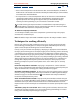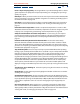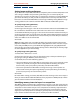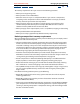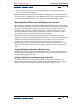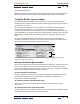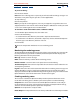User Guide
Using Help | Contents | Index Back 276
Adobe After Effects Help Managing Projects Effectively
Using Help | Contents | Index Back 276
The memory requirements of a layer increase in the following situations:
• When you use larger image sizes.
• When you add a mask in After Effects.
• When the source of a layer is a composition. When a layer contains a composition,
everything in that composition must be rendered before the next layer, so look for
memory-intensive layers within that composition.
• When you apply certain plug-in effects or transfer options, especially those that
combine the layer with other layers. For example, After Effects must set aside an
additional memory buffer for the Set Channels effect.
• When you apply certain output options, such as 3:2 pulldown, cropping, and stretching.
• When you add shadows or depth of field.
• When you use 16 bpc (approximately doubles memory requirement).
Reducing a composition’s memory requirements
Once you identify the layers that use memory-intensive features, you can employ several
strategies to reduce the memory load:
• Collapse transformations of nested compositions where possible. Collapsing transfor-
mations calculates the transform property changes once for all nested compositions
instead of calculating at every level in the composition hierarchy. This saves memory
and improves performance. This technique cannot be used if the nested composition
uses a mask or effect. See “Collapsing transformation properties” on page 87 and
“Maintaining image quality of nested compositions” on page 268.
• Prerender nested compositions. When you render nested compositions into movies,
After Effects saves the time and memory required to calculate the changes in them. See
“Saving time by prerendering nested compositions” on page 270.
• Render compositions in draft mode. Although draft quality is not sufficient for final
output, it produces a movie that is good enough for previewing your project.
• Reduce the number of changes you can undo with the Undo command by choosing
Edit > Preferences > General and typing a lower number for Undo-able Actions.
• Free up RAM currently used to cache images by choosing Edit > Purge > Image Caches.
You can also free up RAM currently used to store undo changes by choosing Edit >
Purge > Undo.
If insufficient-memory problems persist, try the following:
• On Mac OS systems, disable unnecessary system extensions. This will also improve
rendering performance.
• On Mac OS systems, make sure that you have allocated the maximum amount of
available RAM to After Effects.
• Estimate the amount of RAM required for the composition, and add additional RAM to
your computer. You can review the contributing factors for a specific composition by
selecting it, choosing Composition > Composition Settings, and then looking on both
the Basic and Advanced tabs.