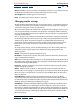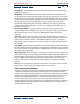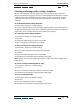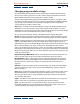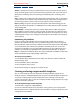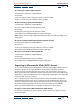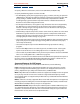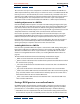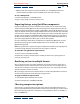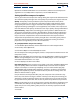User Guide
Using Help | Contents | Index Back 284
Adobe After Effects Help Rendering a Movie
Using Help | Contents | Index Back 284
Changing output module settings
An output module includes options for the specific video and audio output format to
which you are rendering the movie, as well as video compression options. The Render
Queue window shows the current settings for an output module.
Change output module settings from the Render Queue window by clicking the under-
lined output module template name or by selecting a template from the Output Module
pop-up menu. Several templates are provided, including the Lossless template for
creating movies for transfer to video or film.
Note: Before rendering, check the Audio Output settings in the Output Module Settings
dialog box to ensure that they are correct. If your project includes audio, be sure that
Audio Output is selected. If your project does not include audio, do not select Audio Output
so that the size of the rendered file will not increase needlessly.
You can specify the following settings in the Output Module Settings dialog box:
Format Specifies the format for the output file or sequence of files. File formats include
QuickTime, Video for Windows, and file types available from plug-in file format modules.
Embed Specifies whether to include information in the output file that links to the source
project in After Effects. When you open the output file in another application such as
Adobe Premiere, you can use the Edit Original command to edit the source project in After
Effects. Selecting Project Link creates a link between the output file and the source
project. Selecting Project Link and Copy creates a link and adds an embedded copy of the
linked project to the output file; if the project is missing or updated when you choose Edit
Original in another application, you can choose whether to open the source project or the
saved copy of the project.
Import into Project When Done When selected, imports the rendered movie into the
project. Use this option to import prerendered compositions back into a project.
Format Options Opens a dialog box with format-specific information. For example, if
QuickTime is your format, Format Options opens a QuickTime Compression dialog box.
For information on compression settings, see “Choosing compression options” on
page 289.
Channels Specifies the output channels contained in the rendered movie. After Effects
creates a movie with an alpha channel if you choose RGB+Alpha, implying a depth of
Millions of Colors+.
Note: All files created with a color depth of Millions of Colors+ or Trillions of Colors+ have
labeled alpha channels; information describing the alpha channel is stored in the file.
Therefore, you do not have to specify an alpha interpretation each time you import an
item created in After Effects.
Depth Specifies the color depth of the rendered movie. Choose from color or grayscale
options, and note that certain formats may limit depth and color settings.
Color Specifies how colors are created with the alpha channel. Choose from either
Premultiplied (Matted) or Straight (Unmatted). For information on alpha channels, see
“Importing footage containing an alpha channel” on page 30.