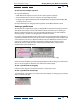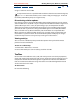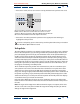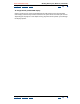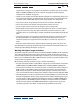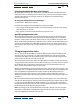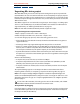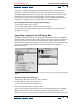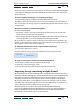User Guide
Using Help | Contents | Index Back 29
Adobe After Effects Help Preparing and Importing Footage
Using Help | Contents | Index Back 29
If you import a folder by dragging it from the desktop, the contents of that folder are
imported as a sequence. To import the contents as individual footage files, press Alt
(Windows) or Option (Mac OS) as you drag. (This is the equivalent of clicking the Import
Folder button in step 4 of the previous procedure, “To import footage into a Project
window.”) If you always want the layered footage that you drag into After Effects to be
imported as a composition, you can specify this in your Import Preferences.
To set default preference for dragging layered footage:
1 Choose Edit > Preferences > Import.
2 In the Default Drag Import As pop-up menu, choose Comp.
For more information about importing sequences, see “Importing a sequence of still-
image files” on page 29.
Importing a sequence of still-image files
After Effects can import a sequence of still images with the same numeric or alphabetic
filename pattern and automatically combine them into a single sequence file. In sequence
files, each original file represents one frame. After Effects uses the dimensions and bit
depth of the first image in the sequence. It then imports (in numeric or alphabetic order)
all still images in the folder that have the same filename pattern and file type as
the one you selected.
A sequence of still-image files (left) becomes one image sequence when imported into After Effects
(right).
To import a sequence of still images:
1 Move all the files in the sequence to the same folder.
2 In After Effects, choose File > Import > File.
3 Locate and select any file in the sequence.
4 Select the file format name Sequence option.
5 If you want to import alphabetically, select Force Alphabetical Order. Then click Open.
Note: You can import a subset of a numbered sequence by using a variation of this
procedure. In step 3, select the first file you want to include, hold down Shift, and select the