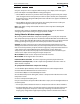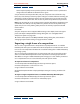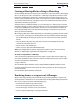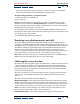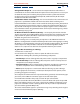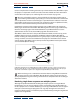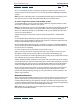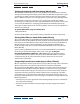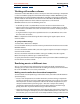User Guide
Using Help | Contents | Index Back 294
Adobe After Effects Help Rendering a Movie
Using Help | Contents | Index Back 294
• Export source images for a graphics program in which the images can be edited or
retouched and imported back into After Effects as footage items.
To export a range of frames as a sequence of stills:
1 Choose Composition > Make Movie.
2 Type a filename.
Note: When rendering frames on a Mac OS system for use on a Windows system, the
filename must be in this format: filename[###].tga. As each frame is rendered and a
filename created for it, After Effects replaces the [###] portion of the name with a number
indicating the order of the frame in the sequence.
3 In the Render Queue window, click the underlined Output Module template name.
4 Choose one of the sequence formats from the Format pop-up menu. Specify the rest of
the settings you want and click OK.
5 In the Render Queue window, click Render.
Rendering cross-platform movies and stills
Because the UNIX platform and some Windows versions play only single-fork movies
(sometimes called flattened movies), files created in After Effects for Mac OS systems and
intended for use across platforms must be rendered as single-fork files. Earlier versions of
After Effects included a plug-in for flattening movies. After Effects 4.0 and later creates
flattened movies automatically, and the Cross Platform plug-in available for earlier
versions is no longer needed. For more information on project hierarchy, file naming, and
other related topics, see “Considerations for cross-platform projects” on page 7.
Note: Make sure that the codec you use to render a QuickTime movie is available on the
platforms you want to support; otherwise the movie will not play.
Collecting files in one location
The Collect Files command gathers copies of all of the files in a project or composition into
a single location for rendering or archiving. When you use this command, After Effects
creates a new folder in which it saves a new copy of the project, copies of the specified
footage files, proxy files as specified, and a report describing the files, effects, and fonts
necessary to render the project.
After you collect files, you can continue making changes to a project, but be aware that
those changes are stored with the original project and not with the newly collected
version.
When you collect files, options include the following:
Obey Proxy Settings: Use this option with compositions that include proxies to specify
whether you want the copy to include the current proxy settings. If this is selected, only
the files used in the composition are copied. If this is not selected, the copy contains both
proxies and source files, so you can later change proxy settings in the collected version.
Note: If you chose For Queued Comps in the Collect Source Files, After Effects uses the
proxy settings from the render settings, not the composition.
Generate Report Only: Selecting this option does not copy the files and proxies.