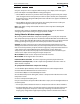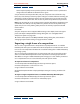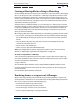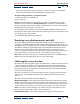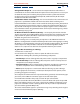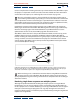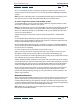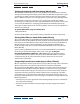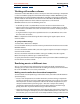User Guide
Using Help | Contents | Index Back 300
Adobe After Effects Help Rendering a Movie
Using Help | Contents | Index Back 300
Wo r king with overflow volumes
A situation in which After Effects reaches a disk space limit while rendering a composition
is called an overflow. Specify this limit for Minimum Diskspace Before Overflowing in the
Output Preferences dialog box. When After Effects overflows a volume, the resulting files
go into a folder on the root of the next volume in the After Effects Overflows list. You can
specify multiple volumes to which rendered compositions can be directed.
Overflow behavior occurs in the following instances:
• A drive fills up. In this case, After Effects tries the next drive on the Preferences list.
• You have more than a specified number of sequence files in a folder. In this case, After
Effects makes a new folder next to the current one and continues rendering images to
the new folder.
• A single movie file is larger than a specified size. In this case, After Effects starts a new
file next to the current one.
Note: It is important to look at the log file after rendering; the log file reports when a
render overflows.
To specify overflow settings:
1 Choose Edit > Preferences > Output.
2 To set overflow volumes, choose the volumes you want from the Volume menus under
Overflow Volumes.
3 To set a maximum number of files, select the Segment Sequences At option and type a
maximum number of files.
4 To set a maximum movie file size before creating an overflow, select the Segment
Movie Files At option, and then type a maximum file size.
5 Specify the minimum number of megabytes left on your volume before overflowing to
the next volume, and then click OK.
Rendering movies at different sizes
You can create output in sizes other than the size of your rendered composition. For
example, you can create a full-sized movie for recording to videotape and a smaller movie
for use on CD-ROM or in an on-screen presentation.
Making a movie smaller than the rendered composition
Several methods exist for producing a reduced-size movie, each with trade-offs between
speed and quality.
• Create a new composition at the smaller dimensions, and nest the large composition
inside it. For example, if you create a 640 x 480 composition, you can place it in a 320 x
240 composition. Scale the composition to fit the new smaller composition size, and
collapse transformations by choosing Layer > Switches > Collapse. The resulting
composition rendered at full resolution and best quality will have excellent image
quality, better than if you had rendered using a reduced resolution.
• Stretch the movie. This method produces the highest quality reduced-size movie but is
slower than nesting. For example, if you create a 640 x 480 composition and render it at
full resolution, you can set the stretch value in Output Module Settings to 50% to create