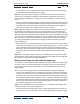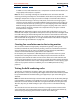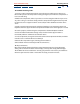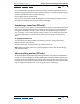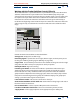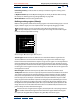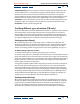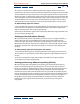User Guide
Using Help | Contents | Index Back 301
Adobe After Effects Help Rendering a Movie
Using Help | Contents | Index Back 301
a 320 x 240 movie. For a composition rendered at full resolution, the image quality is
excellent when the Stretch Quality is set to High.
Note: Do not use stretching to change the vertical dimensions of a movie when field
rendering is on. Stretching vertically mixes the field order, which distorts motion. Use
either cropping or composition nesting if you need to vertically resize a field-rendered
movie.
• Crop the movie. This method is ideal for reducing the size of a movie by a few pixels. Use
the Crop options in the Output Module Settings dialog box. Remember that cropping
cuts off part of the movie, so objects centered in the composition may not appear
centered unless the movie is cropped evenly on opposite edges.
Note: Cropping an odd number of pixels from the top of a field-rendered movie reverses
the field order. For example, if you crop one row of pixels from the top of a movie with
Upper Field First field rendering, the field-rendering order then becomes Lower Field First.
Remember that if you crop pixels from the top of the movie, you need to add to the bottom
row of the movie to maintain the original size. If you are willing to lose one scan line, this
gives you a way to output two movies from one render, each with a different field order.
See “Using interlaced video in After Effects” on page 43 and “Field-rendering consider-
ations” on page 282.
• Render the movie at a reduced resolution. This is the fastest method to create reduced-
size movies. For example, if you create a 640 x 480 composition, you can set the compo-
sition resolution to one half, reducing the size of the rendered composition to 320 x
240. You can then create movies or images at this size. Note that the reduced resolution
reduces the sharpness of the image and is best used for creating preview or draft
movies.
Note: When rendering at reduced resolution, set the quality of the composition to Draft.
Rendering at Best quality while reducing resolution does not produce a clean image and
takes longer to render than rendering at Draft quality.
Making a movie larger than the rendered composition
Increasing the size of the output from a rendered composition reduces the image quality
of a movie and is not recommended. If you must enlarge a movie, to maintain highest
image quality, always enlarge a composition that was rendered at full resolution and
highest quality.
You can create a movie larger than the rendered composition using these methods:
• Create a new composition at the larger dimensions and nest the smaller composition
inside it. For example, if you create a 320 x 240 composition, you can place it in a 640 x
480 composition. Stretch the composition to fit the new larger composition size, and
then collapse transformations by choosing Layers > Switches > Collapse. The resulting
composition rendered at full resolution and best quality will have better image quality
than if you had stretched the movie. However, this method also renders slower than if
you created a composition and stretched it.
Note: To create a draft movie with specific dimensions, use both the Stretch option and
reduced resolution in the rendered composition.
• Stretch the movie. For example, if you create a 320 x 240 composition and render it at
full resolution, you can set the stretch value in the Output Module Settings dialog box