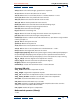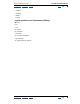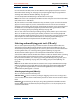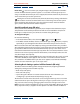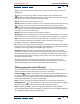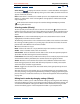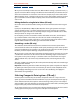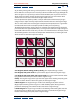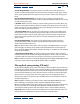User Guide
Using Help | Contents | Index Back 337
Adobe After Effects Help Using Vector Paint (PB only)
Using Help | Contents | Index Back 337
Color swatch ( ) Displays the current selection as a solid color. When clicked, opens
the Color picker dialog box. If the Opacity setting is less than 100%, the Color Swatch icon
appears checkered, not solid.
Note: If Color Clone is turned on, this swatch represents the sampled color. For more infor-
mation, see “Color Clone” under “Selecting Brush Settings options in Effect Controls (PB
only)” on page 335.
Shift-click the Color Swatch to open the Set Value dialog box for Opacity without
turning off Color Clone.
Selecting strokes (PB only)
To edit a specific paint stroke, first select it. Use the selection tool ( ) on the Vector Paint
toolbar and click or drag, or use the Select submenu on the Vector Paint contextual menu.
You can select and then move, revise attributes, or delete either a paint stroke or erasure
stroke.
Important: To use either method of opening the menu, Vector Paint must be selected
(highlighted) in the Effect Controls window.
The following commands are in the contextual menu, under Select. Use these commands
for selecting and editing strokes in a painting layer. Some of these are tied to the current
position of the Time Marker in the Timeline window.
All Selects all strokes on a layer.
None Deselects all strokes on a layer. (Available only if some strokes are selected.)
Visible Selects all strokes visible at the current frame.
Current Time Selects all strokes that were drawn at the current time position. (Playback
Speed does not affect the original start time of strokes.)
Last Painted Selects the last-painted brush stroke (or erase stroke). If you painted several
strokes with the Shift key held down, this command selects that group of strokes.
Similar With one or more strokes selected, this selects additional strokes with similar
Brush Settings properties. If strokes with dissimilar properties are initially selected, this
command selects a broader range of strokes.
Inverse Toggles to a selection of all unselected strokes, leaving the previously selected
strokes unselected.
After you select one or more strokes, you can use keyboard shortcuts to transform them,
such as by rotating, scaling (vertically, horizontally, or both), or nudging (repositioning one
pixel at a time). For a list of these shortcuts, see “Vector Paint keyboard shortcuts (PB only)”
on page 349.
Editing brush strokes by changing settings (PB only)
After strokes are drawn, you can edit their Brush Settings by selecting them and choosing
new settings. When you select a single stroke or strokes with the same Brush Settings, you
can edit the enabled Brush Settings in the Effect Controls window. Your changes to the
strokes immediately appear in the Composition window as you complete them.