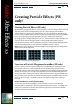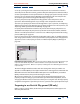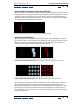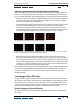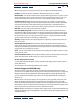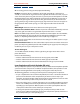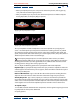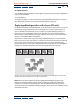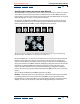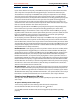User Guide
Using Help | Contents | Index Back 352
Adobe After Effects Help Creating Particle Effects (PB only)
Using Help | Contents | Index Back 352
3 Set up a particle generator to determine how particles are created. You can shoot a
stream of particles from the Cannon, generate a flat plane full of particles from the Grid, or
use the Layer Exploder to create particles from an existing layer. If you’ve already created
particles, you can apply the Particle Exploder to explode them into more new particles.
See “Preparing to use Particle Playground (PB only)” on page 352.
4 Select your particles. By default, Particle Playground creates dot particles. You can
replace the dots with footage from a layer already in the composition or with text
characters you specify. If you want to use footage from a layer as particles, see “Replacing
default particles with a layer (PB only)” on page 358. If you want to use text as particles, see
“Replacing default particles with text (PB only)” on page 361.
5 Specify the overall behavior of some or all particles. Use Gravity to pull particles in a
specified direction, Repel to push particles apart from or toward one another, or Wall to
contain or exclude particles from a certain area. See “Influencing the behavior of existing
particles (PB only)” on page 362.
6 Use an image to specify the behavior of individual particles. You can modify properties
that change particle motion, such as speed and force, and properties that change particle
appearance, such as color, opacity, and size. See “About Property Mappers (PB only)” on
page 366.
Particle Playground properties A. Use to generate particles. B. Use to specify footage from a layer
in place of each default dot particle. C. Use to influence overall particle behavior. D. Use to
influence particle properties. E. Use to set options, including those for substituting text characters
in place of dots.
The Particle Playground effect renders with anti-aliasing when the layer to which it is
applied is set to Best Quality. It also applies motion blur to moving particles when both the
Motion Blur switch and the Enable Motion Blur option are enabled. When you use Best
Quality and motion blur, the layer will take longer to render.
When you use another layer as a source for particles, Particle Playground ignores any
property or keyframe changes you made to that layer within that composition, such as
changing the Position values. Instead it uses the layer in its original state. To keep property
or keyframe changes for a layer when you use it as a particle source, precompose the layer.
Preparing to use Particle Playground (PB only)
Before creating a particle effect, decide how you want the particles to first appear and
what they will consist of.
A
B
C
D
E