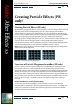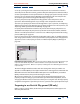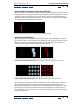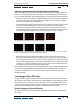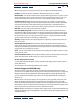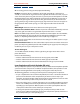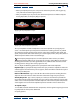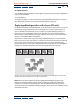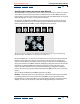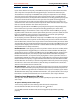User Guide
Using Help | Contents | Index Back 358
Adobe After Effects Help Creating Particle Effects (PB only)
Using Help | Contents | Index Back 358
To explode particles:
1 In the Effect Controls window, click the right-facing triangle next to Particle Exploder so
that it points downward.
2 Specify options.
3 To apply the effect to a subset of particles, specify the Affects properties as necessary
(see “Using Affects options to specify particles (PB only)” on page 372).
Replacing default particles with a layer (PB only)
By default, the Cannon, Grid, and Exploders create dot particles. However, you can use the
Layer Map to assign any other layer in the composition as a particle source layer that
replaces the dots. For example, if you use a movie of a single bird flapping wings as a
particle source layer, After Effects replaces all dots with an instance of the bird movie,
which results in a flock of birds on the layer. A particle source layer can be a still image, a
solid, or a nested After Effects composition.
If you replace a particle with a layer containing motion footage, you can specify which
frame each particle uses at the time it is created. This makes it possible to have animated
particles or to create variations among particles on the same layer. The frame that a
particle takes from a source layer is determined by the current time and the Time Offset
settings (see “Specifying the frames you want to map (PB only)” on page 359).
A. Layer of a movie source that contains different sequential frames B. Using the movie for the
particle source allows wide variations in particle appearance.
Note: When you choose a layer for the Layer Map, Particle Playground ignores any
property or keyframe changes that you made to that layer within that composition;
instead, it uses the layer in its original state. To keep transformations, effects, masks,
rasterization options, or keyframe changes for a layer when you use it as a particle source,
precompose the layer.
A
B