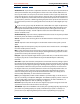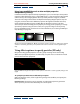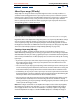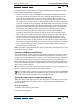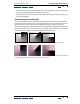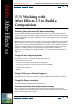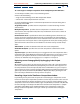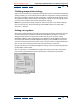User Guide
Using Help | Contents | Index Back 377
Adobe After Effects Help (5.5) Working with After Effects 5.5 to Build a Composition
Using Help | Contents | Index Back 377
(5.5) Working with
After Effects 5.5 to Build a
Composition
Deleting the preference file upon launching
Delete the preference file while After Effects 5.5 launches to save the step of manually
deleting the preference file from its folder. To delete the preference file upon launch, hold
down Ctrl (Windows) or Command (Mac OS) as you launch the application, and click OK to
confirm deletion.
Note: Deleting the preference file resets all custom settings to default values. This includes
all custom presets, render settings templates, output module templates, and workspaces.
To prevent loss of your templates and workspaces, save them to your hard drive. For infor-
mation on saving templates, in the User Guide see “Creating and using render settings
templates” in chapter 14 and “Creating and using output module templates” in
chapter 14. For information on saving workspaces, see “Customizing the workspace” in
chapter 3.
Using the new import options
After Effects 5.5 now can import the following file formats:
• Macromedia® Flash™ .swf
• 8-bits-per-channel and 16-bits-per-channel Maya IFF
• 8-bits-per-channel and 16-bits-per-channel Discreet RLA/RPF
• 16-bits-per-channel SGI
• MPEG-1
Using 16-bits-per-channel support
After Effects 5.5 now supports 16-bits-per-channel Adobe Photoshop plug-in modules.
Using the Project window
The Project window supports several new features.
Creating compositions from Project window footage
You can quickly create compositions from multiple Project window items. The New
Composition from Selection dialog box includes several options for creating new compo-
sitions from footage items you select.