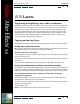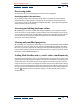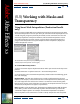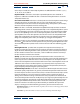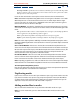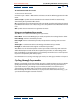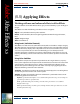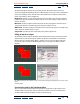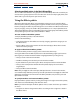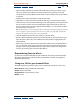User Guide
Using Help | Contents | Index Back 383
Adobe After Effects Help (5.5) Working with Masks and Transparency
Using Help | Contents | Index Back 383
(5.5) Working with Masks and
Transparency
Using Smart Mask Interpolation (Production Bundle
only)
Previous versions of After Effects provided limited controls for interpolating masks. Now,
Smart Mask Interpolation increases your ability to control how mask shape keyframes are
created and gives you greater possibility for smooth, realistic animation. You select the
mask shape keyframes to interpolate between, and Smart Mask Interpolation creates
intermediate keyframes based on settings you provide. The Info palette displays the
progress of the interpolation and, upon completion of the interpolation, displays the
number of keyframes created.
The Smart Mask Interpolation palette, showing the basic
controls (left) and the optional controls (right)
To use Smart Mask Interpolation:
1 Select at least two adjacent keyframes between which you want the mask shape inter-
polated.
2 Choose Animation > Keyframe Assistant > Smart Mask Interpolation.
3 Set the options in the Smart Mask Interpolation palette based on the following guide-
lines and click Apply:
Keyframe Rate Sets how many keyframes per second to add between the selected
keyframes. For example, a value of 10 means that a new keyframe will be added every 1/10
of a second. Type the value in the box or choose a rate from the menu. Choosing Auto
from the menu choices sets the keyframe rate equal to the composition frame rate. If you
choose Auto, the keyframe rate appears in parentheses.
Note: Regardless of the keyframe rate, Smart Mask Interpolation always adds keyframes
at the frame just after the first mask shape keyframe and at the frame just before the
second mask shape keyframe. For example, if Smart Mask Interpolation interpolates
between keyframes at 0 seconds and 1 second in a 30-fps composition with a keyframe