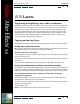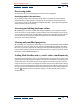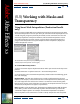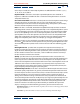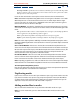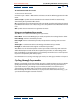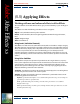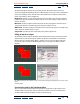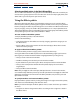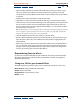User Guide
Using Help | Contents | Index Back 387
Adobe After Effects Help (5.5) Applying Effects
Using Help | Contents | Index Back 387
(5.5) Applying Effects
Wo r king with new and enhanced effects in After Effects
The new additions to the After Effects effects give you more flexibility as you modify your
images.
After Effects 5.5 adds the following new effects in these categories:
Adjust Levels (Individual Controls), Color Stabilizer
Render 4-Color Gradient, Advanced Lightning (Production Bundle only), Cell Pattern,
Grid
Stylize Roughen Edges
Time Time Difference
Using Levels (Individual Controls)
After Effects 5.5 adds the Levels (Individual Controls) effect in the Effect > Adjust category.
This effect functions exactly like the Levels effect; however, the Levels (Individual Controls)
effect simultaneously displays all the adjustable tracks for each channel. Because you have
access to each parameter of each channel individually, you can add expressions to
individual properties or keyframe one property independently of the others. To see each
property individually, click the arrow next to the channel color to expand it and reveal the
options.
Using Color Stabilizer
Color Stabilizer samples the exposure of specified areas of a single reference, or “pivot,”
frame; it then adjusts the total exposure of all the other frames to maintain the value of the
selected point in the pivot frame. This is useful to remove flicker from footage and to
equalize the exposure of footage with color shifts caused by varying lighting situations.
Adjust the following controls for Color Stabilizer:
Set Frame Specifies the pivot frame. Go to the frame that displays the areas of brightness
or color that you want to match and click this option.
Stabilize Specifies the method by which the stabilization is performed. Choose one of
the following options from the menu:
Brightness Specifies that the brightness is to be stabilized throughout the footage. You can sample one
point in the pivot frame to specify this value.
Levels Specifies that black-point and white-point values in the pivot frame are to be stabilized
throughout the footage.
Curves Specifies that black-point, white-point, and midpoint values in the pivot frame are to be stabi-
lized throughout the footage.