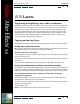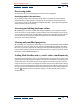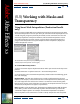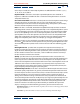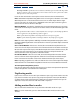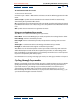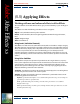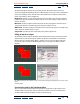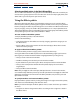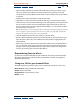User Guide
Using Help | Contents | Index Back 389
Adobe After Effects Help (5.5) Applying Effects
Using Help | Contents | Index Back 389
Selecting multiple points in the Mesh Warp effect
You can now select more than one grid point in the Mesh Warp effect. This is useful if you
want to move a group of points in the same direction. To select multiple grid points, hold
down Shift as you click the points you want to select.
Using the Effects palette
Work more efficiently with effects using the Effects palette. Access all available effects
from this palette, either by browsing the categories and effect names or by using the find
feature, and apply the effects to your footage. You can see effects and effect favorites three
ways: by category, as they are stored in file-system folders, or as a simple alphabetical list.
To display the Effects palette, click the Effects tab in the palette group. If the Effects palette
or the palette group is not visible, choose Window > Effects.
To locate an effect in the Effects palette:
1 Display the Effects palette, as described above.
2 Do one of the following:
• Scroll through the list. If the effects are listed by category, expand the category to see
the effect names.
• Type the effect name in the Contains text box. The list displays effects whose names
contain the letters you type.
To apply an effect from the Effects palette:
1 Locate the effect you want to apply, as described in the above steps.
2 Drag the effect from the Effects palette to one of the following target layer locations
(the target layer attribute mentioned below is highlighted when you drag over it):
• The layer name in the Timeline window.
• The Effects heading name for the layer in the Timeline window.
• A point between any one of the layer’s effects already listed in the Timeline window.
• The layer in the Composition window. The Info palette displays the name of the
targeted layer.
• The layer’s Effect Controls window.
Note: After you apply the effect to a layer, that layer becomes selected in the Timeline,
even if another layer had been previously selected. If you decide not to apply the effect and
drag to any other place not mentioned in the above procedure, the previously selected
layer remains selected.
To specify how effects are listed in the Effects palette:
Display the Effects palette menu by clicking the triangle in the right corner of the palette,
and choose one of the following views from the menu:
Note: If you close and reopen the Effects palette menu, it retains the choices you made in
the menu.
• Categories: to show and organize the effects according to their categories as listed in
the Effects menu.