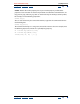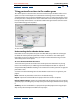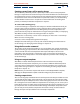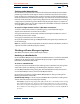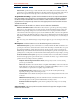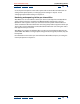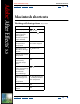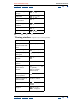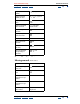User Guide
Using Help | Contents | Index Back 402
Adobe After Effects Help (5.5) Rendering a Movie
Using Help | Contents | Index Back 402
(5.5) Rendering a Movie
Dragging footage to the render queue
In After Effects 5.5, you can simultaneously create a composition from source footage and
immediately prepare that footage for rendering. You do this by dragging source footage
from the Project window to the render queue. This procedure is useful if you want to
change some aspect of the source footage’s format, such as frame rate or compression
method, and have that rendered version available to work with as (for example) a
replacement for the original source.
To both render source footage from the Project window and create a composition:
1 Choose Window > Render Queue.
2 Select one or more source footage items that you want to render and drag them from
the Project window to the render queue. This creates both a new render queue item and a
new composition for each source footage item.
3 Adjust the pertinent render settings and postrender actions and render the footage.
(For more information on adjusting render settings, see “Changing render settings” in
chapter 14 and “Changing output module settings” in chapter 14. For more information
on setting postrender actions, see “Using postrender actions in the render queue” in
chapter 25).
Creating default output filenames
When the new Use Default File Name and Folder preference is enabled, all compositions
added to the render queue have a unique output filename automatically assigned to their
output modules. The output folder for each subsequent composition is the same as the
previous output folder that you specified. The folder remains the same for any project you
open until you change the path. To access this preference, choose Edit > Preferences >
Output and note the Use Default File Name and Folder box. The preference is enabled by
default.