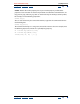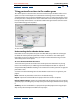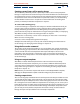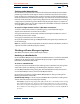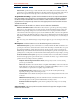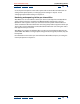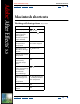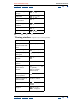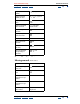User Guide
Using Help | Contents | Index Back 403
Adobe After Effects Help (5.5) Rendering a Movie
Using Help | Contents | Index Back 403
Using postrender actions in the render queue
The render queue has become more interactive with the Project window and has more
options to create varied outputs and automate the rendering process. These options,
called postrender actions, improve workflow because you can now queue specific events
to take place after a composition has been rendered. The new render queue options also
have opened up other features accessible from within the application that make it easier
to prerender footage and set proxies.
The Post-Render Actions menu
Understanding the Post-Render Actions menu
Postrender actions set up duties that you want After Effects to perform once footage is
rendered. All of the options for postrender actions are available in the render queue.
Postrender actions are useful for setting up multiple renders without having to return
continuously to the render queue.
To access the Post-Render Action menu:
1 Place the item you want to render in the render queue. For information on placing
items in the render queue, see “Working in the Render Queue window” in chapter 14.
2 Expand the Output Module heading in the render item to which you want to apply the
postrender action.
3 Choose one of the following from the Post-Render Action menu as it applies to your
project:
None Performs no postrender action. This is the default setting.
Import Imports the rendered file to the project when the render is complete.
Import & Replace Usage Imports the rendered file and substitutes it for each use of the
specified project item. Drag the pick whip to the pertinent Project window item to specify
it.
Set Proxy Sets the rendered file as a proxy for the specified project item. Drag the pick
whip to the pertinent Project window item to specify it.