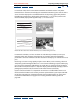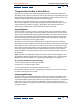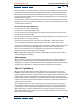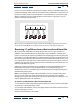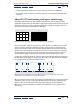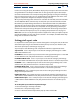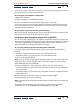User Guide
Using Help | Contents | Index Back 50
Adobe After Effects Help Building a Composition
Using Help | Contents | Index Back 50
Building a Composition
Wo r king with imported footage
After you have imported footage, you can view, edit, and change settings for your
imported footage without using a Composition window.
Viewing imported footage
You can view any movie or graphic item listed in a Project window at full size by opening it
in a Footage window. You can also view the footage at different magnifications and
examine individual frames.
When you double-click a movie in the Project window, it opens by default in the appro-
priate Footage window: QuickTime (.mov) files open in the QuickTime Footage window;
Video for Windows (.avi) files open in the Video for Windows Footage window. Still images
always appear in an After Effects Footage window.
The QuickTime and Video for Windows Footage windows do not display the effect of
settings made in the Interpret Footage dialog box, such as the alpha channel interpre-
tation. However, for any footage item that includes audio, the QuickTime and Video for
Windows Footage windows play the audio, while the After Effects Footage window does
not.
To view the footage with more controls and information but without audio, view it in an
After Effects Footage window, where you can trim the footage and insert it into the
Timeline window. For more information about playing back, magnifying or reducing,
viewing the alpha channel of a footage item, and trimming video, see “Composition, Layer,
and Footage window controls” on page 16 and “Trimming layer footage” on page 82.
To open a movie in the default Footage window:
Double-click a movie in the Project window.