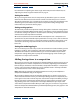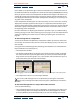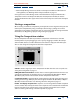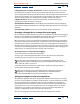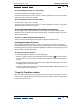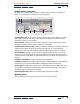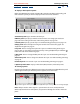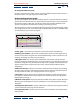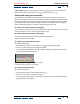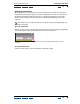User Guide
Using Help | Contents | Index Back 68
Adobe After Effects Help Building a Composition
Using Help | Contents | Index Back 68
To change the width of a panel:
Drag the raised vertical bar left or right to set the new width. If the panel does not have a
raised vertical bar at its right edge, it cannot be resized.
Understanding the time graph
The time graph portion of the Timeline window contains a time ruler, markers to indicate
specific times and current work area, and duration bars for the layers in your composition.
Use the time graph to adjust the range of time shown in the Timeline window, and to
specify a range of time to render when creating or previewing a movie.
The time graph also contains controls for adjusting time for layers and controlling motion
and changes over time. For more information on working with time for an individual layer,
see “Positioning a layer in time” on page 76.
A. Time graph Use to view layer durations, a time ruler, markers, and keyframes.
B. Viewing-area markers Indicate the area displayed in detail in the time graph. These
markers are part of the navigator view, described below. Drag to view a specific area. See
“Viewing and setting the current time” on page 69.
C. Navigator view Uses smaller versions of the work-area markers and current-time
marker to show their relationship to the entire composition. As you drag the viewing-area
markers to change the view, the miniature markers in the navigator view show your view
and the location of the current-time marker in the context of the full duration of the
composition.
D. Work-area markers Indicate an area of the composition for rendering or previewing.
To render only part of the composition, drag the work-area marker to specify the part of
the composition to render. See “Setting up a work area” on page 70.
E. Time ruler Indicates the part of the composition duration currently displayed in the
time graph. For information on ways to display time on the time ruler, see “Setting time-
display options” on page 9.
F. W indow menu button Displays the Timeline window menu, which includes functions
affecting layers and keyframes, as well as providing access to the Composition Settings
dialog box.
G. Composition-time marker Used to add markers to the time ruler. Drag the marker to
a point on the time ruler. Drag it back to remove it.
H. Comp Family button Click to open the active Timeline window’s associated Compo-
sition window.
B
C
D
E
A
F
G
H
I