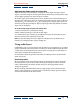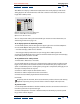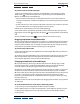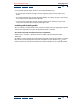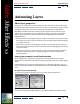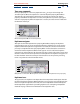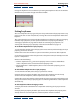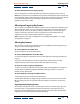User Guide
Using Help | Contents | Index Back 92
Adobe After Effects Help Managing Layers
Using Help | Contents | Index Back 92
After Effects also displays a Volume Unit (VU) meter that actively displays audio levels
during playback. To view the VU meter and levels controls in more detail, increase the
height of the Audio palette.
A. Audio clipping warning icons B. VU meter
C. Level controls D. Level units E. Audio
Options menu F. Level values
You can also preview audio synchronized with layer motion. For more information, see
“Previewing animation” on page 118.
To set display options for the Audio palette:
1 In the Audio palette, click the triangle in the upper-right corner and choose Options.
2 In the Audio Options dialog box, select one of the following:
• Decibels to display audio levels as decibels.
• Percentage to display audio levels as a percentage, where 100% equals 0 dB.
3 From the Slider Minimum menu, select the minimum decibel level you want to display
in the Audio palette, and then click OK.
To set preferences for audio preview:
1 Choose Edit > Preferences > Previews.
2 In the Audio Preview section, type a duration for the audio preview. An audio preview
begins at the current-time marker and continues for the duration you specify here. This
option is useful when you are checking short passages of a composition, although you can
interrupt an audio preview at any time.
3 Choose an audio sample rate from the first menu.
4 Choose an audio sample size from the second menu.
5 Choose Stereo or Mono playback from the third menu.
6 Click OK.
CD-quality sound is 44.1 KHz, 16-bit stereo. However, to reduce the time and memory
required to preview, you may want to choose a lower bit depth and sample rate.
To preview audio:
1 In the Composition window or Timeline window, move the current-time marker to the
time where you want the preview to begin.
2 Choose Composition > Preview > Audio Preview (Here Forward), or press the period
key (.) on the numeric keypad.
A
B
DC
F
E