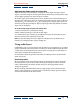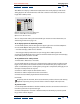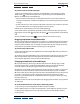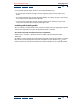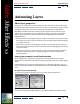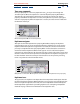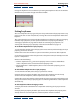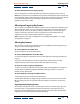User Guide
Using Help | Contents | Index Back 94
Adobe After Effects Help Managing Layers
Using Help | Contents | Index Back 94
3 In the Audio palette, adjust volume in one of the following ways:
• To set the level of the left and right channels together, drag the center slider up or
down.
• To set the level of the left channel, drag the left slider up or down, or type a new value in
the levels box at the bottom of the left slider.
• To set the level of the right channel, drag the right slider up or down, or type a new
value in the levels box at the bottom of the right slider.
Including and excluding audio
You can include or exclude audio in the preview or rendered version, applying this option
at either the composition or layer level. By default, audio is included.
To include or exclude an audio track from a composition:
Choose Layer > Switches > Audio to remove or add the checkmark by the Audio
command.
By default, a check mark appears by the Audio command to indicate that audio is included
for previews and rendering of the selected composition or layer. Audio icons ( ) in the
Features switches in the Timeline window also indicate whether or not audio is included.