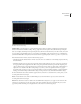User Guide
147
ADOBE AUDITION
User Guide
View Initial Filter Graph/View Final When the Lock to Constant Filter box isn’t checked, you can choose both an Initial
and a Final filter setting. Filtering will gradually go from the initial state to the final state. The rate at which the filter
migrates from the initial to final settings depends on the Transition Curve settings.
Note: For more information about Adobe Audition’s graph controls (such as how to add and remove control points), see the
“Looking at the Work Area” chapter.
Log Scale Choose this option to display the x axis (frequency scale) logarithmically rather than in linear fashion. When
Log Scale is checked, the graph represents the frequency curve more closely to the way the ear hears sound.
• To do finer editing in low frequencies, leave Log Scale checked.
• For detailed high frequency work, or work with evenly spaced intervals in frequency, uncheck this option.
Spline Curves Check this box to generate a smoother, best fit curve instead of a straight line between control points on
the graph. When you use spline curves, the line won’t ordinarily travel directly through the control points. Instead, the
points control the shape of this curve. To get the curve closer to a control point, click to create more control points near
the point in question. The more control points there are clustered together, the closer the spline curve will be to those
points. Use Spline Curves when you want very smooth curves instead of straight lines (with their discontinuities at the
control points).
Flat Press the Flat button to reset the curve to its default state of an unchanged signal, removing all Control Points.
Max/Min These boxes allow you to enter a maximum and minimum value for the graph’s y axis. Adobe Audition displays
the values in the ruler to the right of the graph. These settings affect the maximum boost or cut that the frequency curve
represents.
FFT Size The FFT Size parameter specifies the size of the FFT to use (represented as a power of two), which can affect
processing speed and quality. For cleaner sounding filters, use higher values. Recommend values are between 1024 and
8192.
Use lower values (512 or so) when tweaking your filter for faster Preview response. When you have the settings the way
you want them, switch to a higher FFT size for better quality when processing.
Windowing Function The windowing function determines the amount of transition width and ripple cancellation that
occurs during filtering, with each one resulting in a different frequency response curve. These functions are listed in
order from smallest width and greatest ripples to widest width and least ripples.
The filters with the least ripples are also those that more precisely follow the drawn graph, and have the steepest slopes,
even though they are wider, and pass more frequencies in a band-pass operation. The Hamming and Blackman filters
give excellent overall results. Try different windowing functions if you these don’t give you the effect you want.
Lock to Constant Filter Check this option to apply a constant filter to the waveform. Uncheck it to choose both an initial
and a final filter setting. The rate at which the filter migrates from the initial to final settings depends on the Transition
Curve settings.