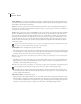User Guide
CHAPTER 8
186
Effects Menu – Edit View
Ratio/Length Boxes You can enter a desired Ratio (in percentage) or final Length (in time) for the stretch. Entering one
automatically changes the other. If the initial and final lengths are different, then the actual final length will be exactly
(initial+final)/ 2 when in Preserve Pitch mode.
Transpose Use this drop-down list to select musical transposition amounts. The corresponding numerical values are
entered into the stretch sliders automatically. For example, to transpose your sound up one semi-tone (one half-step on
a keyboard) choose 1# for one sharp.
Precision Three options for precision (overall faithfulness to the sound’s quality) are provided: Low Precision, Medium
Precision, and High Precision. When preserving pitch or tempo, the degree of precision that an audio file should be
processed with is often balanced against the time that it takes to process that file. As you might expect, the tradeoff to
having a precision factor that’s set too high is that it uses up a great deal of processing power (and thus time). 8-bit or
low-quality audio files can be processed in a short amount of time using the Low Precision setting, whereas a profes-
sionally-recorded audio file may require stretching using the High Precision algorithm. This will take longer, but the
results can be worth it.
A quick way to determine the quality factor to use is to process a small portion at the lowest setting and the move up the
scale until you’ve achieved the best balance of quality vs. processing time.
Stretching Mode Three Stretching Mode options are provided:
• Time Stretch (preserves pitch): Select this option to make the tempo or play speed shorter or longer, but keep the pitch
the same throughout. Lower percentages slow down the tempo when Time Stretch (preserves pitch) is selected. Higher
percentages increase the tempo when you choose Time Stretch (preserves pitch).
Note: This is the setting a radio or TV production person would use in the process of making a 33 or 28 second commercial
exactly 30 seconds.
• Pitch Shift (preserves tempo): This setting raises or lowers pitch, while the tempo or speed of play remains the same.
Higher percentages lower the pitch when Pitch Shift (preserves tempo) is selected. Lower percentages increase the
pitch when you chose Pitch Shift (preserves tempo).
Note: This is the setting you’d use for making a voice sound deeper or higher, while not affecting the original playback speed.
Try using differing initial and final percentages to raise and lower the pitch without affecting the tempo.
•Resample: When you use this setting, both the pitch and tempo settings are affected. If using percentages above
100, the tempo will slow, while at the same time the pitch will lower. For percentages of 99 or lower, the tempo will
speed up and the pitch will increase.
Pitch and Time settings Set the following options:
• Splicing Frequency: This setting determines the size of the chunk of audio data used when preserving pitch or tempo
while elongating or truncating a waveform. The higher the value, the more precise the placement of stretched audio
is over time. However, artifacts are more noticeable as rates go up. At higher precision, lower splicing frequencies may
add stutter or echo. If the frequency is too high, it may sound “tinny” or like talking through a tunnel.