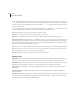User Guide
197
ADOBE AUDITION
User Guide
To navigate a zoomed-in frequency display, put your mouse pointer over the horizontal ruler – the pointer then changes
into a hand. Left-click and drag the hand horizontally to scroll the current zoom range forward and backwards.
To zoom out, place your mouse cursor over the horizontal ruler and right-click. A menu pops up with two options.
• Select Zoom Out to get back to the previous view displayed before performing the last zoom-in.
• Choose Zoom Out Full to display the entire horizontal waveform or selection in the Frequency Analysis window.
Zooming (Amplitude Ruler) To zoom in on the Frequency Analysis window’s y-axis (vertical) ruler – the one that
measures the amplitude of a frequency – place your mouse pointer over the ruler. Then, right-click and drag to select the
area you wish to zoom in on. (You’ll notice that your pointer turns into a magnifying glass.) Release the right-click
button and the zoom-in occurs.
To navigate a zoomed-in frequency amplitude display, put your mouse pointer over the vertical ruler; the pointer then
changes into a hand. Left-click and drag the hand horizontally to scroll the current zoom range up and down.
To zoom out, place your mouse cursor over the vertical ruler and right-click. A menu pops up with two options.
• Select Zoom Out to get back to the previous view displayed before performing the last zoom-in.
• Choose Zoom Out Full to display the entire vertical ruler in the Frequency Analysis window.
Show Phase Analysis
This command displays Adobe Audition’s Phase Analysis window. Using a Lissajous Plot graph, it lets you easily see any
phase differences between the channels of the current waveform. (“Phase” as used here is the amplitude difference
between channels.)
• A mono (in phase) waveform will display as a rising diagonal line from left to right.
• An inverse left channel 180-degrees out-of-phase waveform (the right channel is in phase) will display a line
descending from left to right.
• A right channel-only waveform will display as a horizontal line.
• A left channel-only waveform will display as a vertical line.
• Most stereo audio is generally fuzzy looking, upward sloping from left to right.
• If audio has very wide stereo separation, the display will be going in almost all directions.