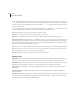User Guide
CHAPTER 10
198
Analyze Menu – Edit View
Phase Analysis Window
The Phase Analysis window can float above Adobe Audition’s main interface, or dock at any one of several places within
it.
Note: The Phase Analysis window is designed to be used with stereo waveforms only. If used with a mono audio file, all you’ll
see on the graph is a single line.
Should only one channel of stereo waveform be highlighted, the Phase Analysis window will show a moving straight line
as the audio file is played: a horizontal line if it’s the left channel, a vertical line if it’s the right channel.
Normalize Press this button to make the phase analysis visualization as large as possible so the largest of its edges reaches
the graphing window’s boundary.
M-S Button When the M-S (Mid-Side) button is pushed, the display is essentially rotated to the left by 45 degrees. The
x-axis (horizontal) ruler plots the side channel [(right - left)/2] while the y-axis (vertical) ruler plots the mid channel
[(right + left)/2].
Samples This drop-down list allows you to select from several sample sizes.
Higher sample sizes give you more accurate results, but require much more processing power to be effective. Choose the
sample size that produces the best performance for your system.