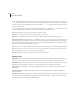User Guide
CHAPTER 10
200
Analyze Menu – Edit View
Waveform Statistics dialog – Histogram tab
You can jump to the exact location in the waveform for certain values by clicking on the appropriate arrow button to the
right of that value.
General Tab
Minimum Sample Value This field shows the minimum sample values in the waveform or highlighted range. Press the
[->] button to place the playbar cursor at that location. The Waveform Statistics dialog is automatically closed.
Maximum Sample Value This field shows the maximum sample values in the waveform or highlighted range. Press the
[->] button to place the playbar cursor at that location. The Waveform Statistics dialog is automatically closed.
Peak Amplitude The waveform’s peak amplitude is shown here. Peak amplitude is the absolute maximum sample value
given in decibel form. Press the [->] button to have the playbar cursor jump to the peak amplitude in the waveform. The
Waveform Statistics dialog is automatically closed.
Possibly Clipped Samples This field displays the number of samples which may be clipping (those that reach -32768 or
32767 for 16-bit waveforms, for example). Press the [->] button to have the playbar cursor jump to the first clipped
sample. The Waveform Statistics dialog is automatically closed.
DC Offset The measure of the DC (“Direct Current” or center of the waveform) is shown here, measured in percent.
Positive values are above the center line (zero volts) and negative values are below.