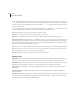User Guide
205
ADOBE AUDITION
User Guide
Script Tab
Script Collection File This displays the current script collection in use. The small button to the left of the field brings up
a browse dialog that allows you to choose an Adobe Audition script collection (*.scp) file.
Script This drop-down list contains all scripts available in the selected collection. Choose the particular script you want
to run.
Pause at Dialogs If checked, the script stops at each settings dialog to allow you to modify the values. Otherwise, the
entire script will run to completion before control returns.
Tool Tab
Command Line Enter the command line for the tool you want to run here, including any command line switches the
particular tool may need. The small button to the left of the field brings up a dialog that lets you browse your system for
the desired program.
Help Tab
This area provides instructions for adding separators and submenus to the Favorites menu.
To add a Fade Out function to the Favorites List and give it the hotkey of Alt+F7:
1 Select Edit Favorites… from the Favorites menu.
2 On the Favorites dialog that appears, push the New button.
3 In the Name field, type Fade Out (without the quotes).
4 Check the Alt box and select F7 from the Hot Key drop-down list.
5 From the Audition Effect drop-down list in the Function tab, Select Amplitude\Amplify.
6 Press the Edit Settings…button, which will display the Amplify effect dialog.
7 Choose Fade Out from the Amplify dialog’s list of Presets and click OK.
8 Make sure the Show Dialog box is unchecked.
9 Press the Save button to add Fade Out to the Favorites list and press Close.
The next time you want to fade out a portion of a waveform, just highlight it and press Alt+F7.