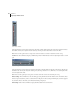User Guide
CHAPTER 13
252
Navigating the Multitrack View
Track Volume Window
Dragging the slider’s scroll control upward raises the track’s volume, while moving the scroll control downward reduces
the volume. You may also adjust the track’s volume by entering a decibel value in the box above the slider.
Note: Each track has a global volume setting, while each block within the track has an individual volume setting.
Track Pan Use this command to display a small floating window which includes a slider for adjusting the track’s overall
pan.
Track Pan Dialog
Dragging the slider’s scroll control to the right pans the track to the right, while moving the scroll control to the left pans
the track to left. You may also adjust the track’s pan by entering a value from –100 (hard left) to 100 (hard right) in the
box to the right of the slider.
Note: Each track has a global pan setting, while each block within the track has an individual pan setting.
Effects Settings This command does the same thing as pressing the FX button in the Track Console. If real-time effects
have been previously added, you’ll see a tabbed window with panes for effect settings and mixing. If you haven’t applied
any real-time effects to the track yet, the Effects Rack dialog is displayed.
Rack Settings Click on this command to display the Effects Rack for the current track.