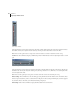User Guide
253
ADOBE AUDITION
User Guide
Playback Device This command brings up Adobe Audition’s Playback Devices window, which lets you assign the output
properties for the selected track.
• Wave Tab:
The Wave Tab of the Playback Devices Dialog
• Devices: All of your system’s devices that are capable of playing waveforms are listed here.
• Busses: A list of all Adobe Audition busses you’ve created is shown here.
• New Bus: Click on this button to add a new bus to the Busses list. A properties dialog for the new bus appears. By
default, busses are automatically named with a letter of the alphabet, but you can give a bus a “friendly name” by
filling out the appropriate field in the Bus Properties dialog.
• MIDI Tab: A list of all your system’s MIDI output devices is shown here.
The MIDI Tab of the Playback Devices Dialog
• Same for All Tracks: Check this box to use the selected Wave device, bus, or MIDI device for all tracks in your
session.
• Properties: The button brings up the property dialog for the selected Wave device, bus, or MIDI device.
Recording Devices Select this command to display Adobe Audition’s Recording Devices window, which lists all available
waveform recording devices in your system. Choose the device you wish to use for this track.