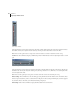User Guide
CHAPTER 13
254
Navigating the Multitrack View
Record Devices Dialog
•
Channel Selection: You can specify if the track will record the left channel, the right channel, or in stereo from the
recording device.
• Bit-depth Selection: Decide here if you want to record the track in the 16-bit or 32-bit realm.
• Same for All Tracks: Check this box if you wish these settings to be the default for all 128 of Adobe Audition’s tracks.
• Properties: Pressing this button brings up Adobe Audition’s Device Ordering Preference screen.
Track Equalizer Activate this item to display Adobe Audition’s Track Equalizers window, which gives you more control
over a track’s equalization than the EQ tab in the Track Controls.
The expanded Track Equalizers window with Track Tabs displayed
The Track EQ window is dockable, which means you can reposition it at one of several places in the Adobe Audition
interface. Or, you may detach it and have it float above Adobe Audition’s main window.
Here are the major components of the Track EQ window:
• Track Tabs: The first time you click on any track in Adobe Audition’s session window, a tab is added for that track to
the Track EQ window. Click on a tab (which contains the name of the track) to adjust its associated track’s settings.
The “X” control to the immediate right of the Max View control closes the active tab.
Note: You won’t be able to see the Track Tabs if the Max View window display option is selected.