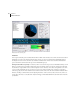User Guide
329
Chapter 20: Multichannel Encoder
dobe Audition includes the Multichannel Encoder, a self-contained dialog where you can access the tracks of
any existing Multitrack session. In the Multichannel Encoder dialog, you can individually pan each track to your
multichannel setup, preview the current mix and then Export the session as an encoded WMA Pro version 9
Multichannel file. It is also possible to export your session as 6 Mono Wave files or as one interleaved 6-channel Wav file
for use with an external Multichannel Encoder such as a Dolby or DTS encoder.
To use the Multichannel Encoder, first open an existing Adobe Audition session, or create a new session in the Multitrack
window. Once all your tracks are added, you next want to achieve a basic stereo mix balance with your desired track
volume, stereo pan and FX settings. Then launch the Multichannel Encoder from the View menu.
Multichannel Encoder Requirements
To achieve proper “5.1 Surround” preview playback from the Multichannel Encoder, it is necessary to meet the following
requirements:
• A sound card installed and selected that offers at least 6-channel analog output, as well as a special interleaved device
driver that is compatible with the Microsoft DirectSound multichannel format
• Microsoft Direct X 8.0 or later installed
If your PC does not meet these requirements then you may receive a warning dialog, and your Play Track and Play All
buttons will not be accessible. To be able to Export and Encode your project to a 6-channel Windows Media file, you
must have the Windows Media 9 runtime installed. If you have an earlier Windows Media version on your PC, the
Encode to WMA9 option will not be available. The latest Direct X and Windows Media Updates are available on the
Microsoft website.
Elements of the Multichannel Encoder
The Multichannel Encoder dialog box contains several elements, which are described in detail below.
A