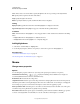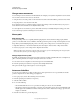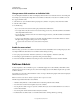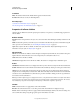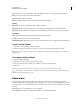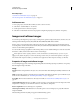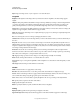Specifications
92
USING CAPTIVATE
Noninteractive Objects and Media
Last updated 9/28/2011
Properties of zoom destination areas
You can set the properties for a zoom destination area using the Property Inspector (Window > Properties).
Fill Color of the area within the Zoom Destination Area box. To decide the degree of transparency for the fill color,
select a value for the option Alpha in the Color menu. The value of 90% is less transparent (more solid) than a value
of 10%.
Stroke Stroke color for the Zoom Destination Area box.
Width Thickness of the border of the Zoom Destination Area box.
Image Image for the zoom destination area. Click the respective icon to add, crop, or delete image.
Note: You can also change the size and position of the zoom area or zoom destination area directly on the slide. Select the
box you want to change. When the hand cursor is visible, you can adjust the position of the box. When the double-headed
arrow cursor is visible, you can adjust the size.
Properties of zoom source areas
You can set the properties for a zoom source area using the Property Inspector (Window > Properties).
Zoom Source
Item Name Enter a unique name for the object. You can use this name when defining the visibility conditions for the
object.
Visible Deselect this option if you want the object to be invisible on the slide. The object can be made visible using the
Show option. For more information, see
“Controlling the visibility of objects” on page 55
Style Select a style for the Zoom source. To define a new style, select Edit > Object Style Manager. For more
information on object styles, see
“Object style” on page 56
Fill and Stroke
Fill Color of the area within the Zoom source.
To decide the degree of transparency for the fill color, select a value for the option Alpha in the Color menu. The value
of 90% is less transparent (more solid) than a value of 10%.
Stroke Stroke color of the area within the Zoom source.
Fill Outer Area Select this option to fill the area outside the boundaries of the Zoom Area box with the color selected
in Fill Color. When you choose this option, the area within the Zoom Area box is not colored.
Note: You can observe the fill color around the zoom area only when you preview or publish the project.
Width Thickness of the border of the Zoom Area box.
Timing
Display For [Time] Specifies the duration for which the zoom area is displayed.
Appear After [#] Seconds Delay between the first appearance of the slide and the first appearance of the zoom area.
Zoom For The duration of the zoom, in tenths of a second.
Transition
Effect The transition effect for the slidelet when it appears and exits the slide.
In and Out The time (in seconds) for the fading effects.