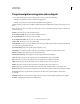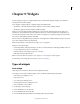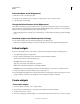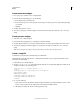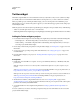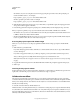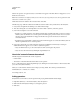Specifications
126
USING CAPTIVATE
Interactive Objects
Last updated 9/28/2011
Project navigation using interactive objects
You can define the navigation options using interactive objects according to the following:
• When the user performs the action as defined in the application
• When the user performs an action other than that defined in the application
The following list describes actions available in both the On Enter and On Exit menus in the Property inspector of a
slide.
Note: The options Go To Previous Slide, Go To Next Slide, Go To Last Visited Slide, and Jump To Slide are available only
in the On Exit menu.
Continue The movie moves to the next defined action.
Go To The Previous Slide The previous slide is displayed to the user.
Go To The Next Slide The movie moves to the next slide.
Go To The Slide Last Visited The movie moves to the previously viewed slide.
Jump To Slide The movie moves to the specified slide.
Open URL Or File A web browser opens with the specified web page if the user has internet connectivity. Alternatively,
you could open a specified file for the user.
Open Another Project Opens the specified Adobe Captivate project.
Send E-mail To A draft of the default e-mail editor opens with the e-mail address specified in the To field.
Execute JavaScript Adobe Captivate runs the specified JavaScript.
Execute Advanced Actions Adobe Captivate runs the script written in Adobe Captivate.
Show When the user performs the required action, the specified hidden object is made visible
Hide When the user performs the required action, the specified object is hidden from the user.
Enable When the user performs the required action, it activates another object in the project.
Disable When the user performs the required action, it disables another object in the project.
Assign When the user performs the required action, the value of the specified variable is set inside the object.
Increment When the user performs the required action, the value of the specified variable is incremented accordingly.
Decrement When the user performs the required action, the value of the specified variable is decremented
accordingly.
Apply Effect When the user performs the required action, the effect associated with the specified object is applied.
No Action Nothing happens when the user exits the slide.